Introduction
In the quest to optimize your computer’s power usage, understanding Windows Sleep and Hibernate modes is essential. Both these modes help conserve energy and maintain performance without requiring a complete shutdown, yet they function quite differently. Users often wonder about the best choice between Sleep and Hibernate to maximize efficiency and prolong their device’s lifespan.
In this expansive guide, we explore the fundamental differences and benefits of Windows Sleep and Hibernate modes. By providing clear insights and actionable advice, you’ll be equipped to make choices that align with your computing needs and habits.

Understanding Windows Sleep Mode
Windows Sleep Mode is akin to leaving your computer in a suspended state while keeping your current session readily available in the system’s memory. This quick-access feature is beneficial for users who frequently pause work but wish to retain their workflow. During Sleep, your computer essentially ‘pauses’ all activities, drawing minimal power to maintain data on your RAM and preserving your open documents and programs in their existing state.
The standout advantage of Sleep Mode is noticeably its speed of resumption. Re-awakening from Sleep takes just a fraction of a moment, making it the preferred mode for users needing efficient breaks without disrupting productivity. Furthermore, Sleep Mode efficiently extends battery life on laptops through reduced power consumption when not actively engaged.
Understanding Windows Hibernate Mode
Conversely, Hibernate Mode is a more intensive power-saving option. Your computer documents and application states are saved onto the hard disk when entering Hibernate, enabling the system to completely power down. Unlike Sleep, Hibernate does not require power to preserve session data; everything is stored on the disk.
Hibernate’s primary benefit is its unparalleled energy conservation, advantageous when you foresee extended absences from your PC. Though resuming from Hibernate is slower than Sleep, it remains faster than restarting your system, allowing you to pick up your work seamlessly from where you left off.
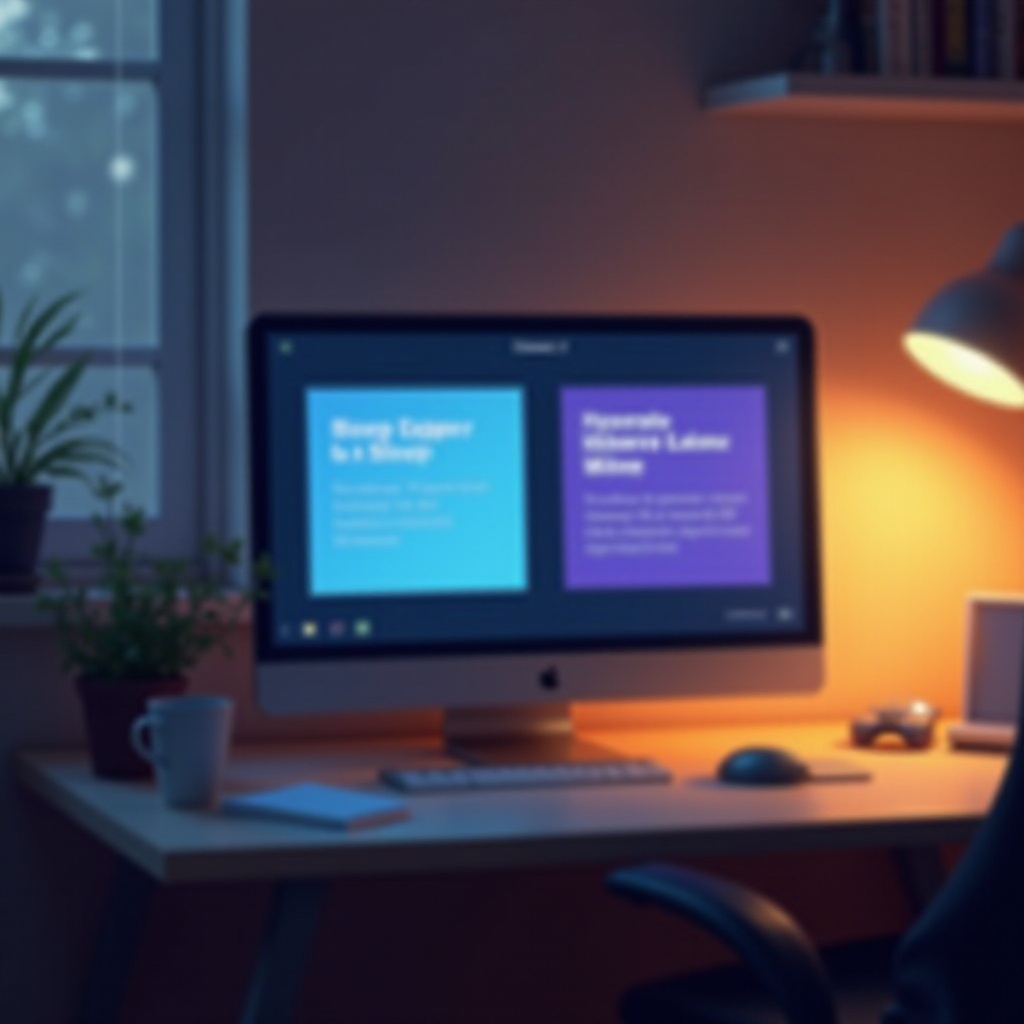
Sleep vs Hibernate: Key Differences
Power Consumption
Significantly, Sleep and Hibernate differ in their power consumption. Sleep Mode requires a minimal power supply to sustain RAM data, not ideal for prolonged inactivity. Hibernate, however, consigns the session data to disk and powers off, offering greater energy preservation.
Performance Impact
Performance-wise, Sleep offers a rapid return to operation, critical for those requiring swift access. Hibernate’s resume is slower, akin to rebooting, though providing a refreshing return with work intact. Such features are more suited to substantial downtimes.
Usage Scenarios
For short breaks, Sleep is advisable due to its swift activity resumption and low energy consumption. Opt for Hibernate for extended offline periods, such as overnight or during transit, ensuring no data is lost and power is saved.
Choosing the Right Mode for Your Needs
When to Use Sleep Mode
Employ Sleep Mode when short-term breaks are anticipated. Whether pausing for lunch or stepping away for a quick meeting, it saves power during brief lulls and ensures immediate work resumption upon return.
When to Use Hibernate Mode
Hibernate is ideal for situations warranting long interruptions from your computer. If finishing up a workday or relocating with your laptop, Hibernate allows complete power-off without data loss, preserving battery life effectively.
Customizing Power Settings
Windows provides versatile options to adapt power configurations to your personal preferences:
- Access Control Panel > Hardware and Sound > Power Options.
- Opt for a preset plan or configure a custom one.
- Tweak advanced settings to strike a balance between conserving energy and maintaining performance.
Practical Tips for Managing Power States
Skillful management of power states can optimize your PC’s durability and efficiency:
-
Utilize Windows Power Plans: These presets are vital for managing power usage. Options like ‘Balanced’, ‘Power Saver’, or ‘High Performance’ cater to different requirements.
-
Set Short Intervals: Ensure settings place your PC into Sleep or Hibernate sooner when idle, promoting battery life and curbing excess power use.
-
Regularly Update Your System: Maintaining software updates guarantees peak performance and enhances power management capabilities.
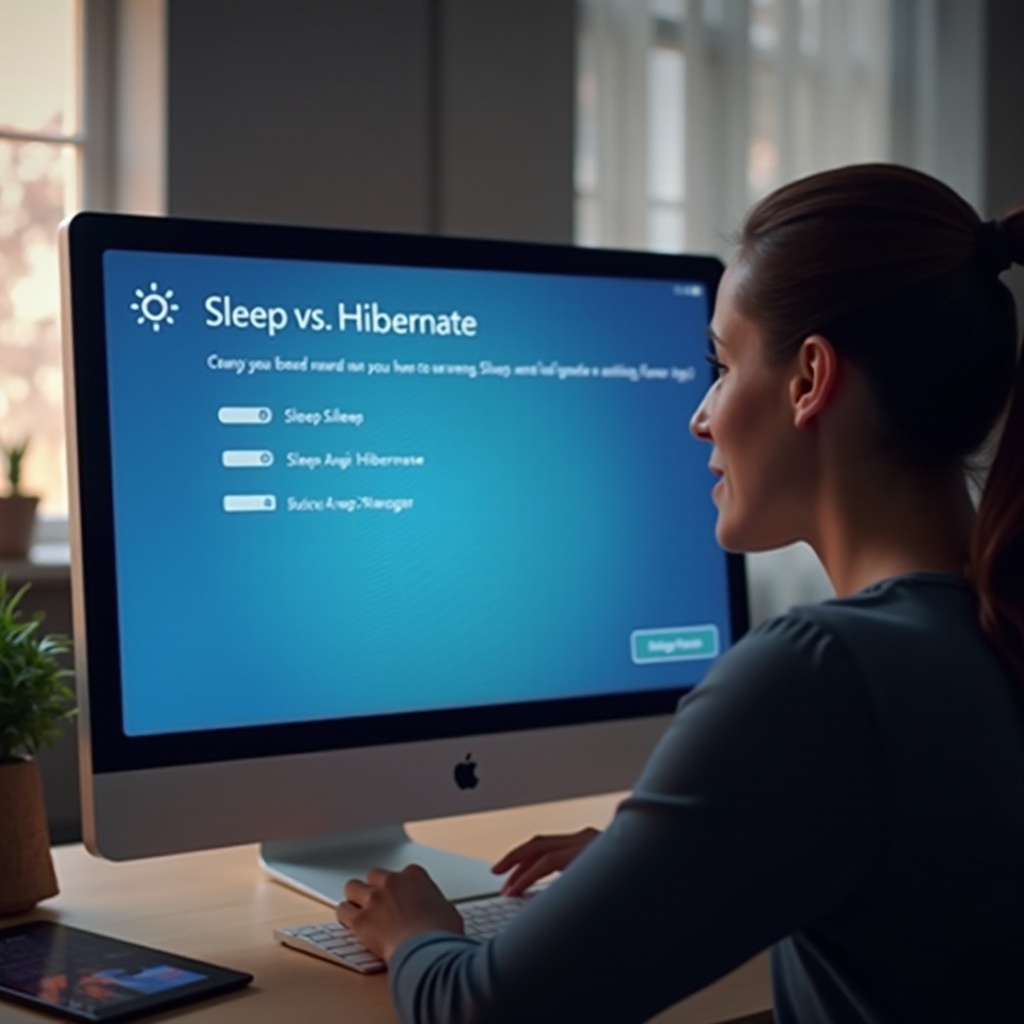
Conclusion
Deciding between Sleep and Hibernate is contingent on your utilization patterns, balancing ease with energy savings. Sleep Mode excels for its quick access during short breaks. Hibernate, conversely, is perfect for longer periods offline, ensuring no energy is used.
By mastering these modes, users can achieve both operational efficacy and prolonged hardware longevity while enjoying the benefits of energy savings. Start optimizing your power settings today and find what best suits your needs.
Frequently Asked Questions
Can I Use Both Sleep and Hibernate on My PC?
Yes, you can switch between Sleep and Hibernate depending on whether you prioritize speed or energy efficiency.
Does Hibernate Harm My SSD?
No, Hibernate does not harm your SSD as modern SSDs are equipped to handle extensive read/write cycles.
How Can I Adjust My Power Settings Efficiently?
Go to Control Panel > Hardware and Sound > Power Options to customize plans and set preferred sleep or hibernate options to suit your usage.

