Introduction
In today’s digitally-connected world, having access to your network is crucial. Whether you’re setting up a new device or troubleshooting connectivity issues, knowing your router’s password is fundamental. This guide will walk you through not only finding your router password but also accessing and securing your router settings for optimal security. With our tips, you’ll be empowered to manage your home network seamlessly.

Understanding Router Passwords
Grasping the role and types of router passwords can help you understand why they’re so vital. These passwords are the first line of defense against unwanted network access.
Types of Router Passwords
There are generally two types of router passwords you need to be aware of: the Wi-Fi password and the admin password. The Wi-Fi password allows devices to connect to your network. In contrast, the admin password grants access to the router’s configuration settings, letting you modify and secure them as necessary. While it’s common to share your Wi-Fi password with trusted family members, your admin password should always remain confidential.
Importance of Router Passwords
Having secure passwords is crucial for preventing unauthorized access, which could lead to data theft or other security breaches. A robust password ensures only approved devices and users can connect, thus maintaining the integrity and security of your network.
Common Locations for Router Passwords
If you’re searching for your router password, start with the most common locations where manufacturers typically store them.
Checking the Router Label
Most routers feature a label that contains the default login credentials, including both username and password. This label is often found on the sides, back, or bottom of the device. If these default credentials haven’t been modified, they should grant you access to the router’s settings.
Default Passwords and Their Uses
Router manufacturers often include default passwords in the user manual or online setup guides. These passwords are crucial during the initial router setup. Once you’ve accessed your router, consider personalizing these credentials to improve security.
Manufacturer Guides and ISP Assistance
If you cannot locate the necessary information on a label, turn to your router’s manual or the manufacturer’s website. These resources frequently offer detailed guidance on finding or resetting passwords. Additionally, your ISP may provide support in retrieving or resetting passwords, especially for routers they provide.
Accessing the Router Admin Panel
With your router password in hand, the next step is to access the router’s admin panel. Here, you can adjust settings or change passwords as needed.
Using a Computer or Mobile Device
To access the admin panel, you’ll need a device that is connected to the network via Wi-Fi or Ethernet.
Steps to Log into the Router Interface
- Open a web browser on your device.
- Type in your router’s IP address, commonly 192.168.0.1 or 192.168.1.1, into the address bar. Refer to the router label or manual for the exact IP if needed.
- At the login screen, enter the admin username and password obtained earlier.
- You will now enter the admin interface where you can manage network settings.
Navigating the Admin Settings for Passwords
Within the admin interface, navigate to sections labeled “Wireless,” “Wi-Fi,” or “Network Settings.” Here, you can find and, if necessary, change the existing Wi-Fi password. To change the admin password, explore sections like “Administration” or “System Settings.” Remember to create strong, distinctive passwords that are easy for you to remember.
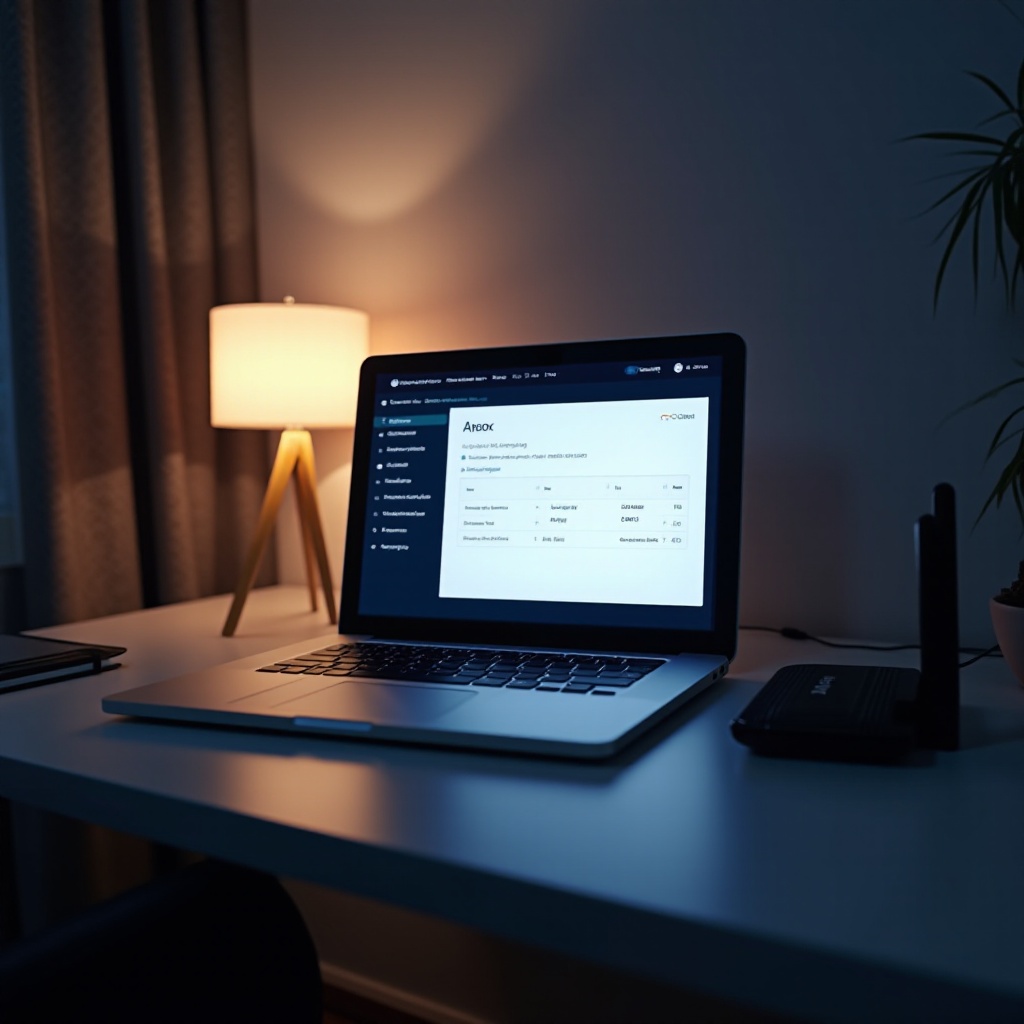
Troubleshooting and Advanced Tips
Even with these instructions, challenges may arise. Here are troubleshooting and advanced tips to guide you through potential issues.
Resetting the Router to Factory Settings
If passwords are forgotten, a reset may be required. Locate the reset button, often a small pinhole on your router. Press and hold it with a paperclip for about 10 seconds. This will revert the router to its original factory settings and erase custom configurations, necessitating the use of default credentials to set it up anew.
Recovering Lost or Forgotten Passwords
Should you prefer not to reset your router, check if there are recovery options provided by your router manufacturer, such as security questions or email recovery. Consult your ISP or manufacturer for support before resorting to a factory reset.
Best Practices for Router Security
Router security encompasses more than just strong passwords. Follow these best practices to keep your network safe and secure.
Creating Strong Passwords
Passwords should be long and unique, ideally a combination of letters, numbers, and symbols. Steer clear of easily guessed patterns, such as birthdays or common words.
Regular Software Updates
Just like any other device, routers require updates to patch vulnerabilities. Check for firmware updates regularly or enable automatic updates if supported by your device.
Using Network Management Tools
Various tools and apps are available to help monitor your network for suspicious activity. These can alert you to new devices joining your network, assisting in quickly identifying unauthorized access.
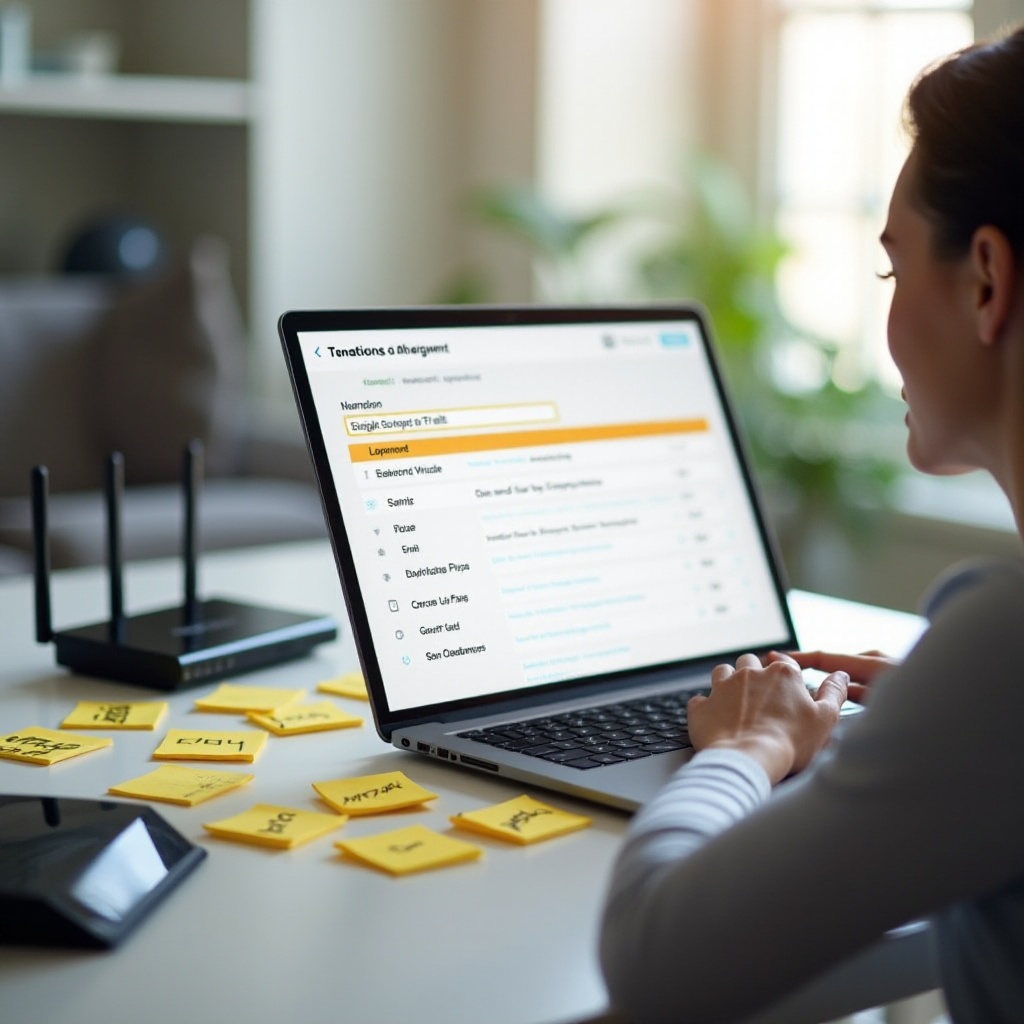
Conclusion
Knowing how to find your router password and understanding the importance of router security is crucial for maintaining a secure and functional internet connection. By following this guide, you can manage and protect your network, ensuring it remains shielded from potential threats. Regular updates and adhering to best practices will keep your home network robust and secure.
Frequently Asked Questions
What should I do if I can’t find my router’s label with the password?
If the label is missing, consult your router’s manual or the manufacturer’s website. Contacting your ISP for assistance is another option to consider.
How often should I change my router password?
It’s recommended to change your router password every few months or immediately if you suspect unauthorized access or any network breaches.
Can I view my Wi-Fi password on my devices?
Yes, on devices like Windows PCs or Macs, you can find the saved Wi-Fi password through network settings. This method doesn’t reveal the router’s admin password, however.

