Introduction
With the increasing demand for a distraction-free environment, knowing how to mute calls on your iPhone becomes vital. Whether you are in a meeting or at a concert, Apple provides seamless features to control call notifications efficiently. This comprehensive guide unveils several methods to mute your calls, employing the mute switch, volume buttons, and more advanced settings like Do Not Disturb and Focus Modes. Both novices and seasoned users can benefit from the strategic approaches discussed here, empowering you to take charge of your call alerts with unparalleled ease.

Quick Methods to Mute Calls on iPhone
Using the Mute Switch
The mute switch on your iPhone offers a fast and efficient way to silence calls. Situated on the left side, this switch ensures you can quickly enter silent mode by toggling it back to reveal an orange line. Ideal for environments that demand silence such as theaters or meetings, this physical feature gives you instant control over incoming call sounds.
Silence with Volume Buttons
For a more flexible approach, the volume buttons provide additional means to mute calls swiftly. By pressing the volume down button, you gradually reduce the ringtone volume, achieving a silent mode if required. Note that this does not affect the vibration setting of your device. These quick methods enable you to mute calls seamlessly but are complemented by more customizable options like Do Not Disturb.
Using Do Not Disturb to Mute Calls
Enabling Do Not Disturb
Do Not Disturb mode elevates the muting process by providing control over all notifications and calls. Access this feature via Settings > Focus > Do Not Disturb, and toggle the switch to activate it. This mode is particularly beneficial for uninterrupted work hours or restful sleep, allowing only defined exceptions to break through.
Customizing Do Not Disturb Settings
To optimize Do Not Disturb, dive into its customizable settings. You can allow calls from selected contacts by configuring ‘Allow Calls From’ in the DND menu. Scheduling DND activation during routine quiet hours further enhances your phone’s operational convenience. By mastering these settings, you significantly reduce distractions while ensuring essential communications aren’t missed.
Leverage Focus Modes for Call Management
Creating a Custom Focus Mode
Focus Modes extend Do Not Disturb’s capabilities, tailoring notifications to suit your lifestyle activities such as work or fitness. Craft a custom Focus Mode by visiting Settings > Focus > Add (+) and selecting Custom. Define your focus and modify settings to sync with the desired criteria.
Configuring Settings for Calls
Within each custom Focus Mode, you can fine-tune call settings, deciding on allowable notifications and call permissions. Set constraints for repeated calls to override mute, securing a balanced reachability. This personalization allows you to blend convenience with control, managing incoming calls with enhanced efficiency.
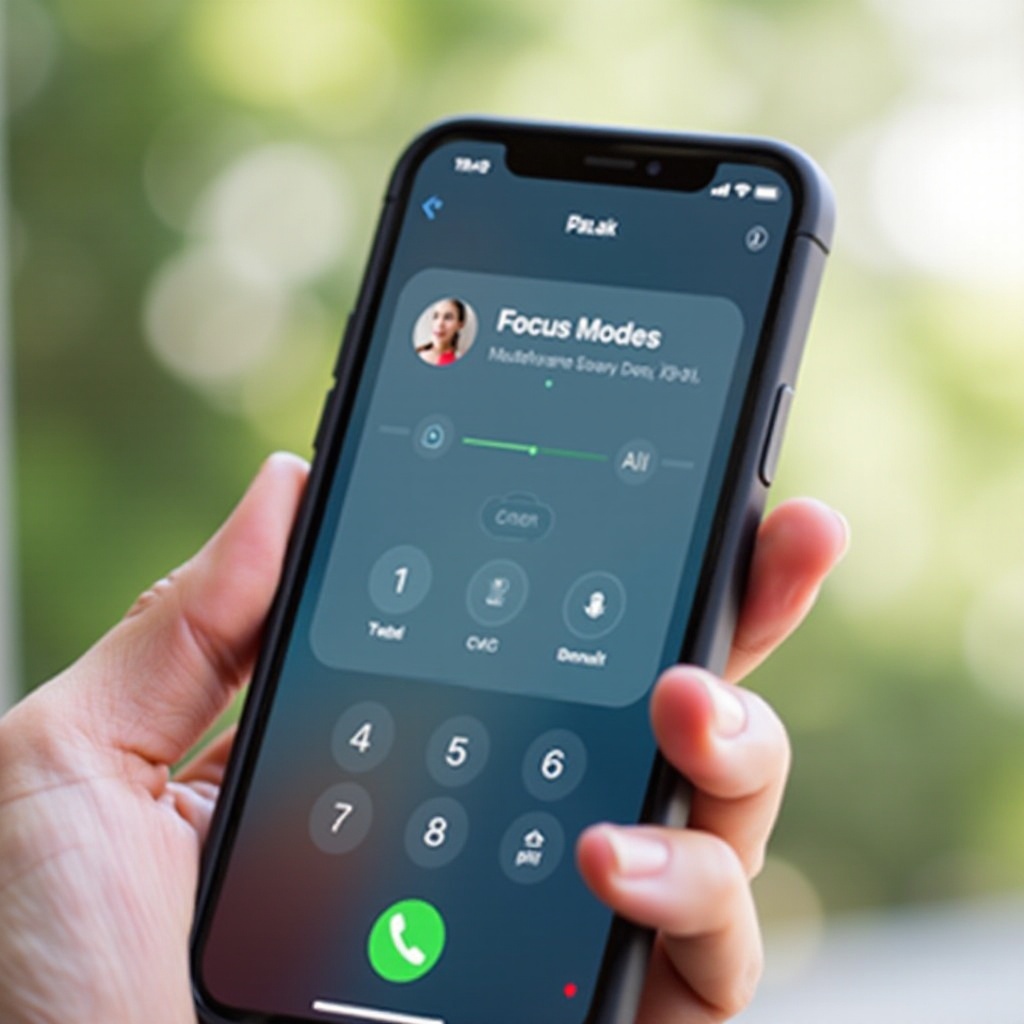
Advanced Mute Options and Tips
Setting Custom Vibration Patterns
For a unique approach to silent call management, custom vibration patterns offer innovative alternatives. Access Settings > Sounds & Haptics > Ringtone > Vibration, enabling you to create identifiable patterns for specific contacts. This method allows you to distinguish important calls purely through tactile feedback, even when all sounds are muted.
Using Third-Party Apps
Expand your control over calls using third-party apps. Applications like Truecaller provide spam-blocking capabilities alongside detailed mute and caller identification features. Exploring the App Store reveals numerous apps that enhance your call management strategies, boosting productivity and minimizing disturbances.

Troubleshooting Common Call Mute Issues
Addressing Mute Switch Malfunctions
If you encounter mute switch issues, ensure it is free from debris, and attempt a phone restart to resolve temporary glitches. Persistent problems may necessitate consulting Apple Support for a detailed resolution.
Software Troubleshooting Tips
Stay vigilant with iOS software updates to avoid disruption in call muting. Regular updates often include fixes for bugs affecting sound settings. If consistent errors occur, consider restoring default settings or executing a factory reset to address the root of the problem.
Conclusion
Effectively muting calls on your iPhone significantly enhances your concentration and quality of life. From utilizing the mute switch for instantaneous silence to customizing advanced Focus Modes, you’re equipped with powerful tools to manage interruptions. By experimenting with various strategies, you’ll tailor your device to support your personal needs, ensuring continuous harmony between technology and daily pursuits.
Frequently Asked Questions
How do I schedule Do Not Disturb for meetings?
To schedule DND, go to Settings > Focus > Do Not Disturb. Tap on ‘Add Schedule or Automation’ and set the desired time for meetings.
Can I allow certain contacts to bypass mute settings?
Yes, you can allow specific contacts in Do Not Disturb settings under ‘Allow Calls From’ to bypass mute restrictions.
What should I do if my iPhone fails to mute calls?
Verify your mute switch functionality and update your iOS. If issues persist, consult Apple Support for further assistance.

