Introduction
Hidden apps can be sneaky and potentially harmful to your smartphone. These hidden applications may cause major problems, including draining your battery and affecting the performance of your phone. Knowing how to identify these hidden apps and remove them can protect your privacy and ensure your device functions optimally.
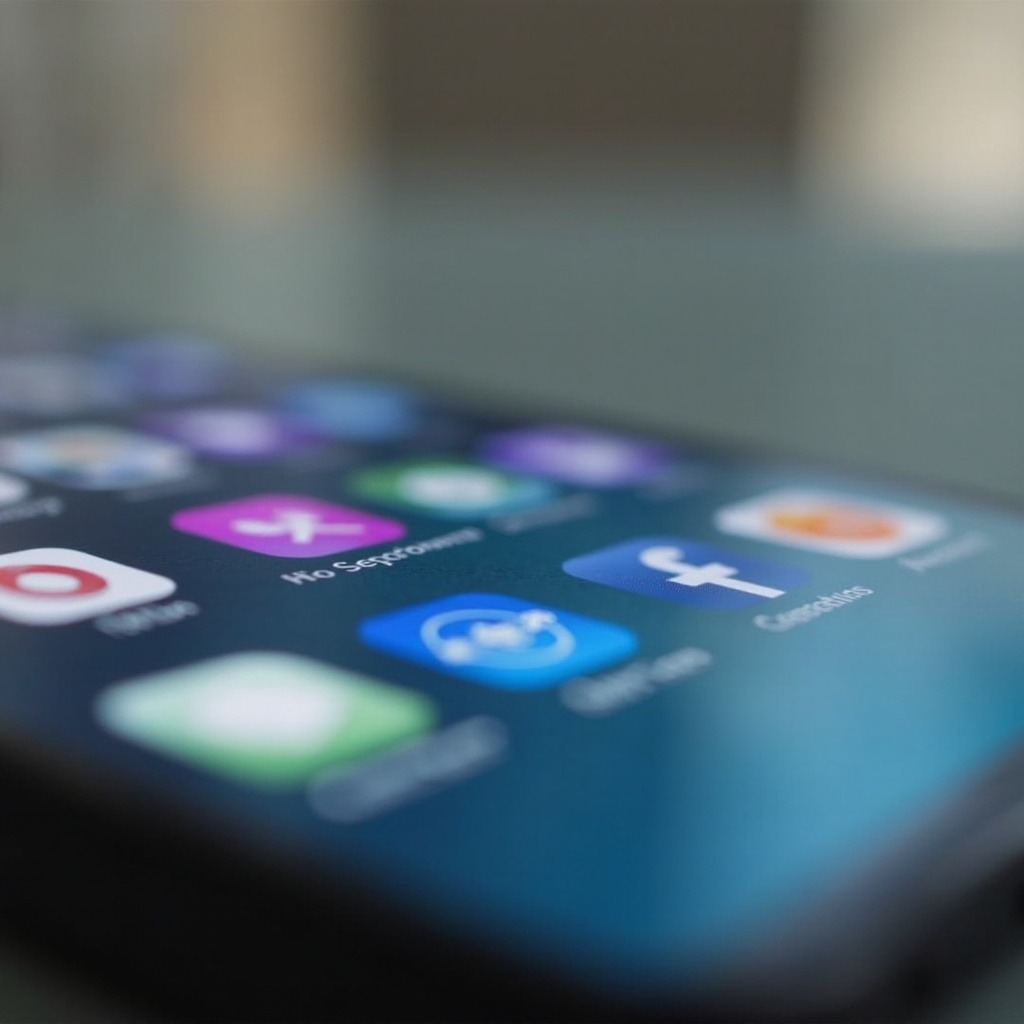
Understanding Hidden Apps
Hidden apps are software programs that operate secretly on your smartphone without appearing in the usual app list. These apps can be legitimate, like parental control software or encryption tools, or malicious, aiming to steal data or spy on users. They often hide to avoid detection and avoid being uninstalled. Understanding the nature of hidden apps helps in effectively managing them.
Some examples of hidden apps could include background tracking services, stealth malware, or spouseware. While some applications have legitimate uses, unauthorized hidden apps can be intrusive and dangerous. Recognizing hidden apps is crucial in protecting your device and personal information.
How Hidden Apps Are Disguised
Hidden apps employ several methods to avoid detection. Here are the common ways they hide:
- Icon Disguise: These apps may look like harmless tools or standard utilities such as a calculator or calendar app.
- App Drawer Exclusion: Some hidden apps do not appear in your app drawer, making them more challenging to find.
- Embedded in Settings: They might be hidden deep in your phone’s settings, under names that mimic system functions.
- Stealth Mode: Certain apps operate under stealth mode, becoming invisible entirely unless you know specific commands or codes to access them.
- Changing Names: Hidden apps can easily mask their presence by mimicking the names and icons of other well-known applications, making it difficult to spot them.
Recognizing these disguises is the first step in identifying and removing hidden apps from your device.

Signs That You Might Have Hidden Apps
Detecting hidden apps early can save you from potential headaches. Here are some signs that there might be hidden apps on your phone:
- Unusual Battery Drain: Hidden apps running in the background can cause your battery to drain faster than usual.
- Increased Data Usage: If you notice a spike in data usage, it could be due to hidden apps constantly sending data.
- Frequent Pop-ups: Irregular ads and pop-ups can indicate the presence of a hidden adware application.
- Lagging Performance: Unexpected slowdowns and crashes may be a sign of hidden apps consuming your phone’s resources.
- Unfamiliar Apps: Regularly check your list of apps for any that you don’t remember installing.
Noticing these signs should prompt you to investigate and look for hidden apps compromising your smartphone.
Methods to Detect Hidden Apps
Finding hidden apps requires a bit of investigative work. Here’s how you can uncover them:
- Check App Drawer and Settings:
- Open your app drawer and look for any unfamiliar apps.
- Go to Settings > Apps to get a list of all installed apps.
- View Space Usage:
- Go to Settings > Storage and tap Apps. Look for any app using significant storage but not visible in the usual lists.
- Run a Security Scan:
- Use reputable antivirus and anti-malware software to scan your device.
- Review Device Administrator Settings:
- Go to Settings > Security > Device Administrators. Check for any unfamiliar administrators that could be hiding apps.
- Check App Permissions:
- Look at Settings > Apps > Permissions and see if any app has more permissions than it should.
These steps should help you pinpoint the hidden apps causing issues on your smartphone.

Steps to Remove Hidden Apps and Enhance Security
Once you’ve identified hidden apps, here’s how you can remove them and boost your phone’s security:
- Uninstall the App:
- Go to Settings > Apps, select the hidden app, and choose Uninstall.
- Disable or Deactivate:
- If the app cannot be uninstalled, try deactivating it by going to Settings > Apps > Disable.
- Run a Security Scan:
- Use an antivirus program to remove any residual files or malware.
- Factory Reset:
- If all else fails, a factory reset can wipe out all data, so make sure to back up important information beforehand.
- Enhance Security:
- Use strong passwords, enable two-factor authentication, and regularly update your apps and OS.
By following these steps, you can ensure your phone remains protected from hidden apps and their harmful effects.
Conclusion
Hidden apps can compromise your phone’s performance and security. However, understanding what they look like and using the right methods to detect and remove them can protect your device and personal information. Stay vigilant and proactive in managing your apps to avoid future issues.
Frequently Asked Questions
How can I check my phone for hidden apps?
You can check for hidden apps by looking through the app drawer, checking the list of installed apps in Settings, using security apps for thorough scans, reviewing device administrators, and auditing app permissions for any suspicious activity.
Are hidden apps dangerous?
Hidden apps can be dangerous if they are malicious, as they can steal data, invade your privacy, and harm your device. However, some hidden apps are legitimate, used for purposes like parental control or security.
Can hidden apps affect my phone’s performance?
Yes, hidden apps running in the background can drain the battery, increase data usage, and slow down your phone’s performance by consuming system resources.

