Introduction
In today’s hyper-connected world, group text messages can be a blessing and a curse. While they offer a great way to simultaneously communicate with friends, family, or coworkers, the never-ending notifications can turn from helpful to overwhelming. Understanding how to manage these notifications on Android is crucial for maintaining your peace of mind.
For Android users, navigating the settings to exit a group chat can be challenging. This guide will offer insights into managing group text messages across various messaging platforms found on most Android devices. Whether you rely on Google Messages, Samsung Messages, or third-party apps like WhatsApp, this article will provide solutions tailored to each platform.
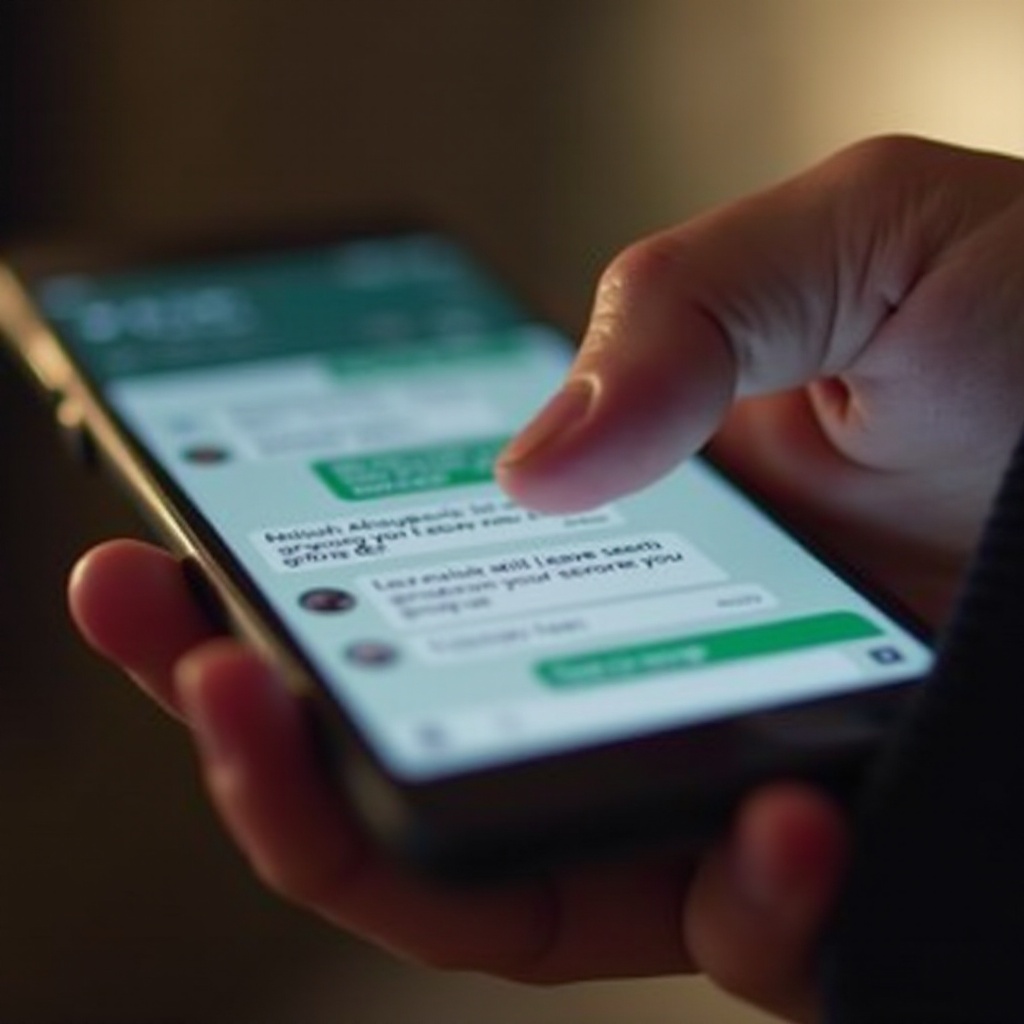
Understanding Group Messaging on Android
Understanding the nuances of group messaging is essential before diving into how to leave a group chat. On Android devices, group messages are typically sent through a single thread, making them visible to all participants. These messages can be sent using Google Messages or Samsung Messages, depending on the device.
Google Messages vs. Samsung Messages
Google Messages is the default on many Android devices. It primarily uses MMS to facilitate group texts when an SMS can’t accommodate the data. On the other hand, Samsung Messages, which is specific to Samsung devices, may come with a different set of features and settings.
Both messaging apps have unique traits that affect how group texts are managed. Alternatively, third-party apps such as WhatsApp offer distinct features, like encrypted messaging and administrator controls, which can be more flexible but also have their own intricacies.
Understanding these differences is key as we explore the methods to opt-out of group texts efficiently.
Methods to Leave a Group Text Message
Navigating group text settings on Android can feel daunting, but it boils down to the type of app you’re using. Here’s how you can manage group texts effectively:
Using Google Messages
- Open Google Messages: Start the app and locate the group conversation you wish to exit.
- Access Group Details: Tap the three vertical dots in the top-right of the chat, then tap ‘Details.
- Mute Notifications: Unfortunately, leaving an SMS or MMS group directly is not an option. Instead, mute notifications by selecting ‘Notifications’ and toggling them off.
For RCS group chats, consider requesting the moderator to remove you from the group to fully stop message influx.
Exiting in Samsung Messages
- Open Samsung Messages: Access the app and navigate to the group chat in question.
- Enter Group Settings: Tap the ‘More’ button (three vertical dots) and select ‘Notification settings.
- Mute Notifications: Similar to Google Messages, disable notification alerts for peace of mind by choosing ‘Mute.
Third-Party Apps Solutions
Many users opt for third-party messaging apps due to their enriched features and enhanced control over leaving group chats.
-
WhatsApp: To exit a group, open the conversation, tap the group name, scroll, and select ‘Exit Group.’ Confirm your decision, and you’re no longer part of the chat.
-
Facebook Messenger: Tap the group name inside the chat, then select ‘Leave Chat.
These apps offer simplified methods to exit group discussions, presenting a viable solution for users seeking autonomy over their messaging platforms.
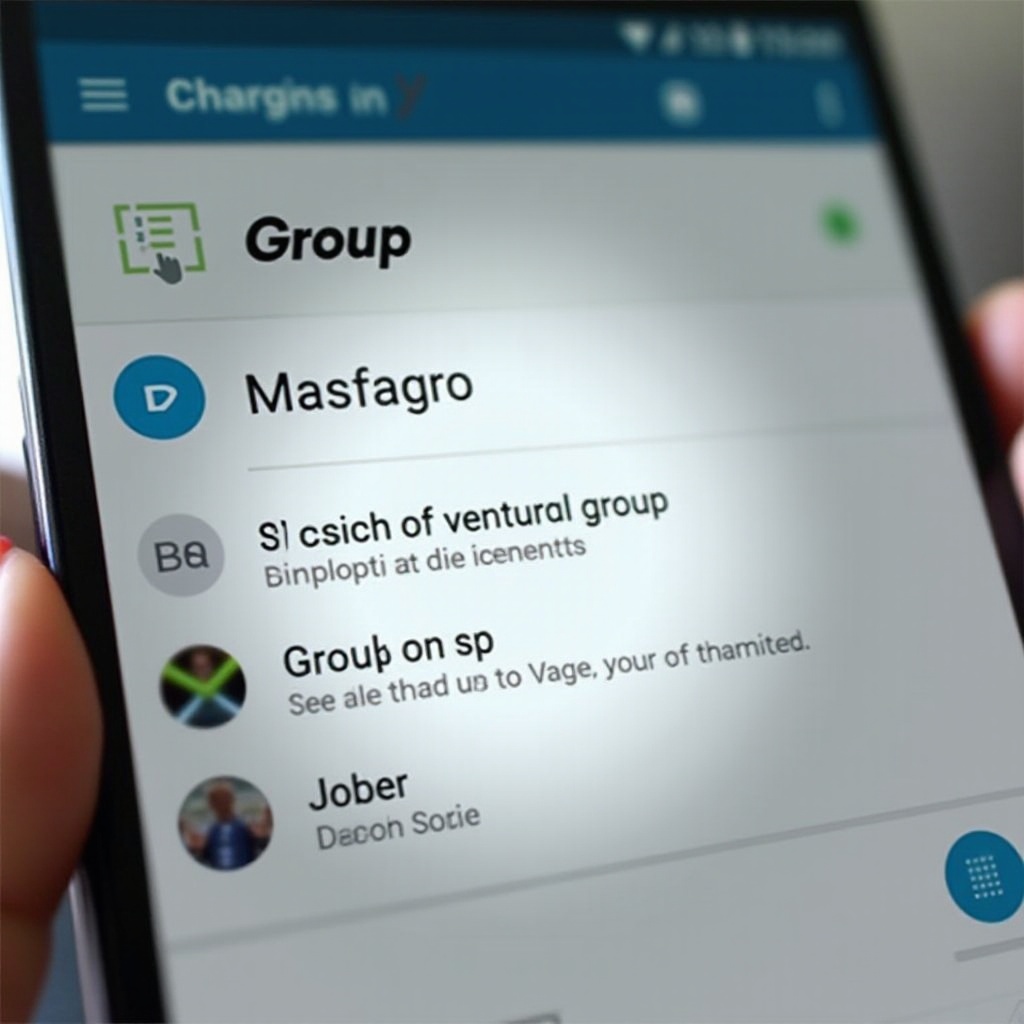
What to Do When You Can’t Leave the Group
Finding yourself unable to leave a group can be frustrating, but there are strategies to keep disruptions at bay:
Primarily, consider muting notifications to maintain sanity without fully exiting the conversation. This means you won’t receive alerts for messages, allowing for undisturbed peace, even as messages continue to flood in. It’s important to mute not just sound alerts but also ensure vibrations and pop-up notifications are disabled.
If it’s an RCS group, reaching out to the creator or initiator might facilitate your removal. Addressing your preferences with fellow group members is another route, sometimes resulting in mutual agreement to part ways or reduce message frequency.
Some individuals find it beneficial to keep a backup device solely for essential communications, segmenting their personal and professional interactions effectively.
Tips for Managing Group Text Notifications
Managing notifications from group texts is crucial for balancing engagement and privacy:
- Customize Notification Settings: Tailor your app’s settings for sound and vibration controls to your preference.
- Set Do Not Disturb: Activate this feature during days or times you wish to remain completely undisturbed.
- Utilize Priority Exceptions: On certain Android models, designate specific contacts to bypass the ‘Do Not Disturb’ setting, ensuring important messages get through.
Employing these tools empowers you to manage group text interactions efficiently without leaving important conversations.
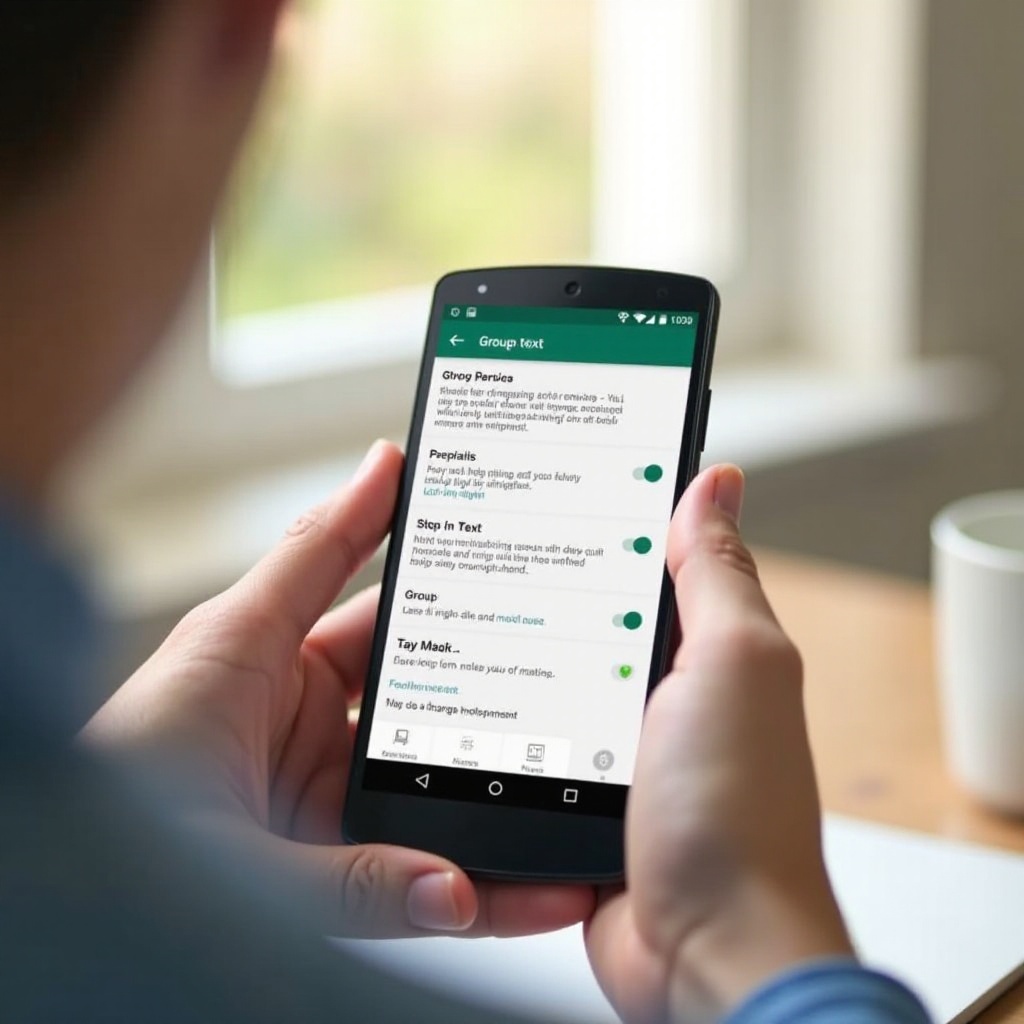
Enhancing Your Android Messaging Experience
Optimize your messaging setup on Android to enjoy a more seamless experience:
- Stay Updated: Regularly update apps to benefit from the latest features and security enhancements.
- Explore New Apps: Test different messaging apps to find those with features most aligned to your communication needs.
- Organize Your Chats: Utilize available organizational tools like archiving older conversations to maintain a clutter-free messaging interface.
These strategies can drastically improve your messaging comfort and productivity, allowing you to tailor your setup to individual needs.
Conclusion
Exiting an Android group text isn’t always direct, but there are effective techniques to minimize interruptions, such as muting notifications or opting for third-party apps. By grasping these strategies, you can create a more controlled, peaceful messaging space that fits your lifestyle, reducing the burden of unwanted communications.
Frequently Asked Questions
Can I silently leave a group text on Android?
Unfortunately, most Android messaging apps don’t allow you to silently exit SMS or MMS group texts. Muting notifications remains the best alternative.
Why can’t I leave some group messages?
Android’s default messaging systems generally don’t permit users to leave group messages. The exception is with third-party apps like WhatsApp.
How do I mute group texts without leaving?
To mute group texts, navigate to your message app settings or the specific conversation settings and toggle off notifications. Consider using ‘Do Not Disturb’ for additional quiet time.

