Introduction
Many Chromebook users are surprised to discover that their device doesn’t come with an inherent text editor like Notepad found on Windows. Despite this, downloading and using a notepad on your Chromebook is a relatively straightforward process. This guide will clarify various methods available for installing a notepad, such as through the Linux Terminal, Google Play Store, and Chrome Extensions. It also covers the best notepad applications, tips for efficient usage, and troubleshooting common issues. By the end of this article, you’ll be well-equipped to choose the right method that fits your needs and make the most out of your notepad on your Chromebook.
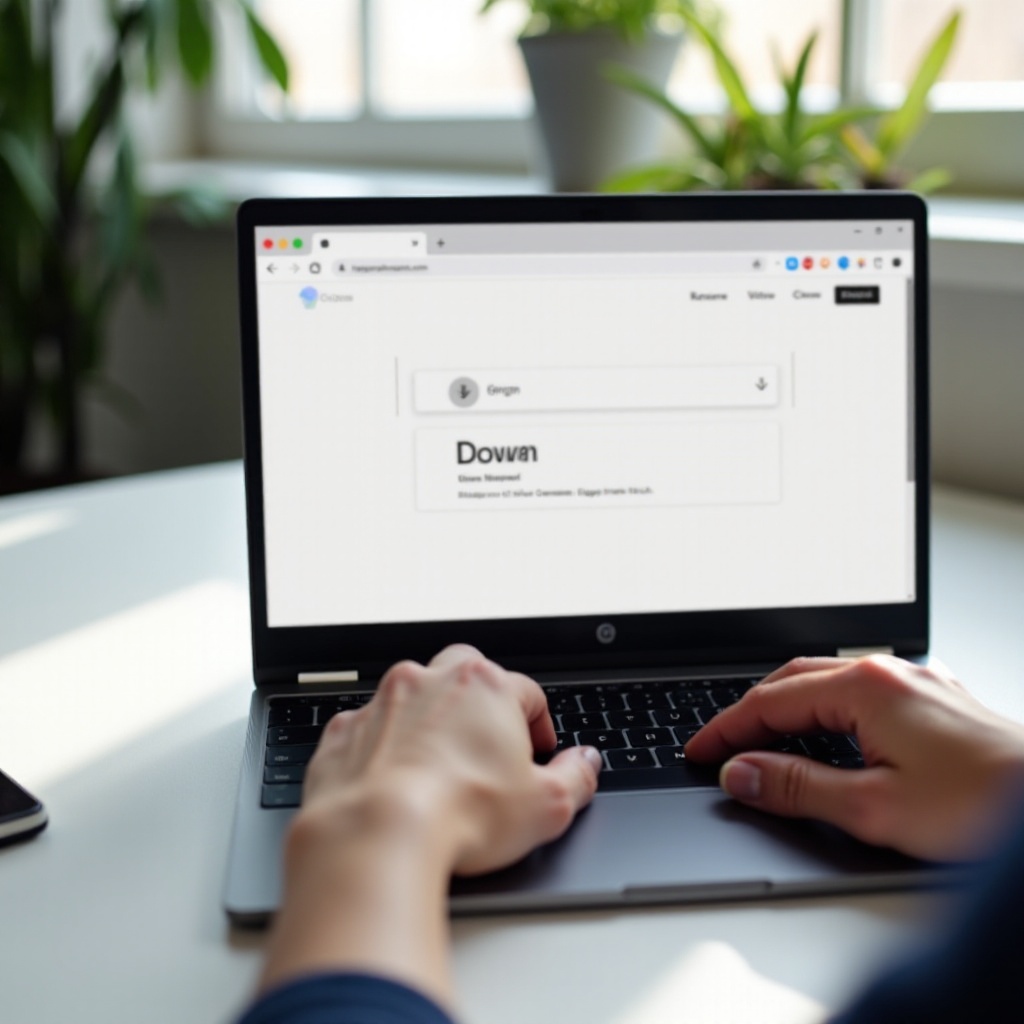
Methods to Download Notepad on Chromebook
There are several ways to download a notepad application on a Chromebook. Depending on your preferences and technical know-how, you can install it using the Linux terminal, the Google Play Store, or Chrome extensions. First, we’ll explore the more technical approach.
Using the Linux Terminal
For those comfortable with a more technical approach, you can use the Linux Terminal. This method requires enabling Linux development environment on your Chromebook. Follow these steps:
- Enable Linux: Go to ‘Settings’ > ‘Developers’ and turn on Linux development environment (Beta).
- Open Terminal: Once Linux is enabled, open the Terminal from the app launcher.
- Install Text Editor: Depending on your preference, you can install various text editors. For example, to install GNU Nano, use the command:
sudo apt-get install nano
Alternatively, for Vim:
sudo apt-get install vim - Launch and Use: After installation, simply type
nanoorvimto launch the respective text editor.
Using the Linux terminal gives you the flexibility to choose robust and well-known text editors. Let’s move on to a more user-friendly approach.
Using the Google Play Store
Accessing the Google Play Store is a straightforward and user-friendly way to get a notepad on your Chromebook. Here’s how:
- Open Google Play Store: Click on the Google Play Store app in your app launcher.
- Search for Notepad: In the search bar, type ‘notepad’ and select the notepad app you prefer from the list of available options.
- Install the App: Click on ‘Install’ and wait for the process to complete.
- Open the App: Once installed, find the app in your launcher and click to open.
Popular choices include Microsoft Notepad and other simple and intuitive text editors. This method ensures an easy setup with a graphical interface for those less familiar with command lines. Next, we’ll explore the easiest integration with Chrome OS.
Using Chrome Extensions
The Chrome Web Store offers various extensions that can serve as a notepad. This method is perhaps the easiest and most integrated with the Chrome OS. Follow these steps:
- Open Chrome Web Store: Navigate to the Chrome Web Store via your browser.
- Search for Notepad Extensions: Type ‘notepad’ into the search bar. Browse through the options available.
- Install the Extension: Click on ‘Add to Chrome’ next to the notepad extension you choose.
- Access the Notepad: Once added, you can access it from the extensions panel in your Chrome browser.
Extensions like ‘Simple Notepad’ and ‘Notepad Online’ offer excellent functionality directly within the browser, making them ideal for quick notes and lists.
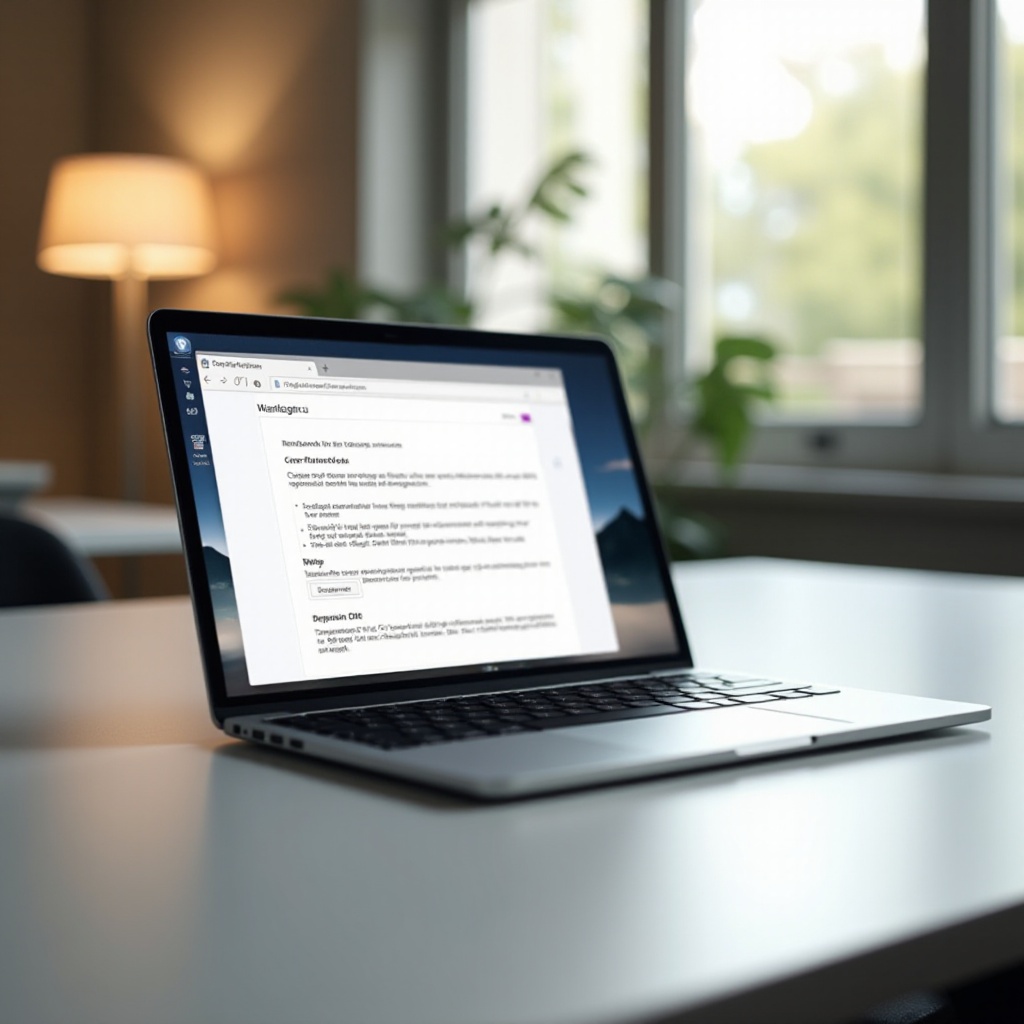
Choosing the Best Notepad Application
When choosing a notepad application, consider your specific needs. For basic text editing, a simpler app from the Google Play Store or a Chrome extension may suffice. If you need advanced features like syntax highlighting for coding, a Linux terminal editor like Vim or Nano might be more appropriate. Take into account usability, interface, and additional features before making your decision.
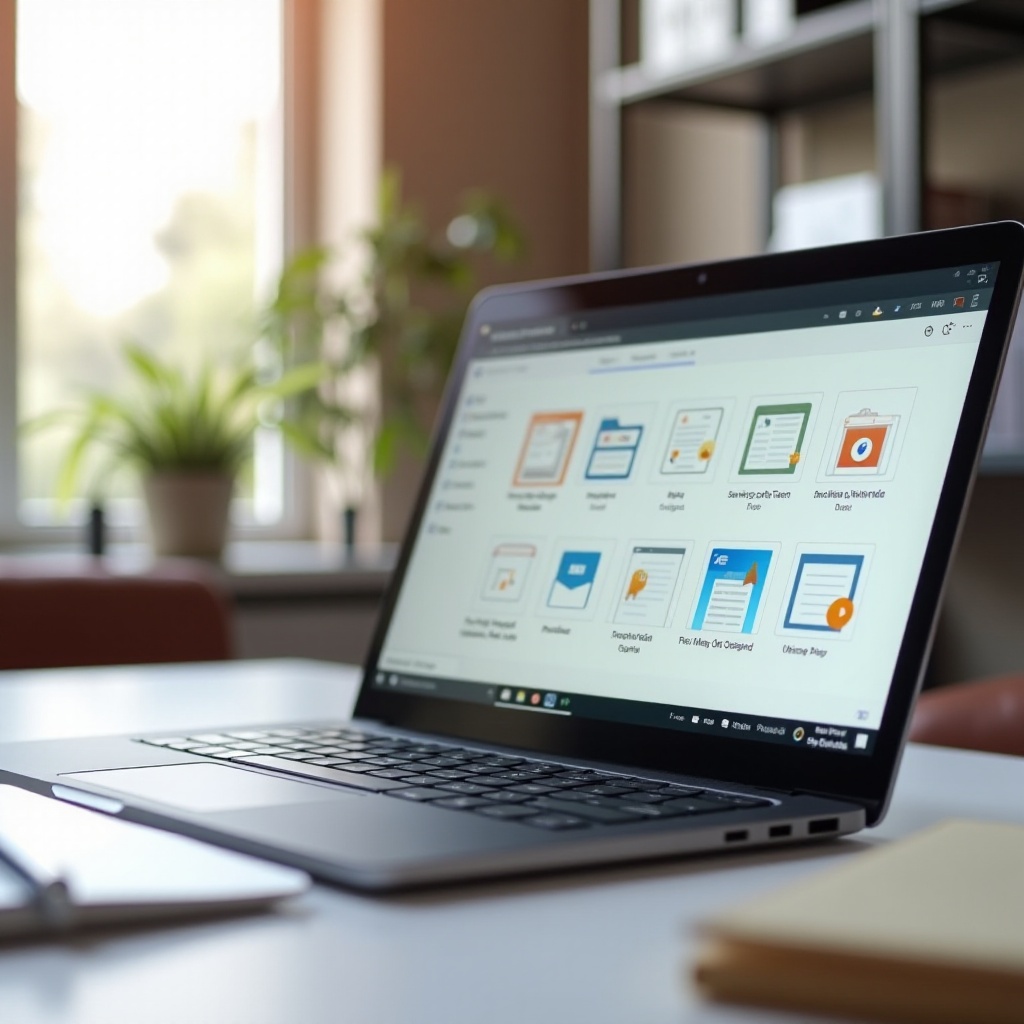
How to Use Notepad on Chromebook Efficiently
Efficiency in using a notepad on your Chromebook depends on the application you choose. Here are some general tips to enhance productivity:
- Keyboard Shortcuts: Learn the keyboard shortcuts specific to your notepad application. They can significantly speed up your workflow.
- Organize Your Notes: Use folders, tags, or color-coding to keep your notes organized.
- Sync with Cloud Services: Enable sync options to save and access your notes from different devices.
- Regular Backups: Regularly back up your notes to prevent data loss.
- Use Features: Utilize features like find-and-replace, formatting options, and even voice typing if available.
By mastering these tips, you can make your notepad an indispensable tool for jotting down quick notes, drafting documents, or even coding.
Troubleshooting Common Issues
Even the best applications can run into issues. Here are some common problems and their solutions:
- App Crashing: Ensure your app is updated to the latest version. Restart your Chromebook and try again.
- Syncing Problems: Check your internet connection and ensure you are logged into the correct account. Sometimes, re-linking the cloud service might help.
- Installation Issues: Clear your cache, restart the Chromebook, and try reinstalling the app. Make sure your Chromebook has enough storage space.
If issues persist, consult the support documentation or forums related to the specific app.
Conclusion
Downloading and using Notepad on a Chromebook is a seamless process if you follow the right steps. Whether you prefer using the Linux Terminal, Google Play Store, or Chrome Extensions, each method offers unique benefits. Choose the best notepad application based on your needs, utilize it efficiently, and troubleshoot any issues that arise to ensure smooth usage. Now you can enjoy the simplicity and functionality of Notepad right on your Chromebook.
Frequently Asked Questions
What are the system requirements for running Notepad on a Chromebook?
Most notepad applications have minimal system requirements. Ensure your Chromebook can run the Linux Beta, access the Google Play Store, or support Chrome Extensions without issues.
How can I sync my Notepad documents with cloud services?
Many notepad applications have built-in sync features. Ensure you are logged into your cloud service (such as Google Drive or Dropbox) within the notepad app’s settings to enable syncing.
Are there any alternative text editors available for Chromebooks?
Yes, alternatives like Sublime Text, Atom, and Visual Studio Code can also be installed using the Linux Terminal. Additionally, there are numerous apps available on the Google Play Store and Chrome Web Store.

