Introduction
In the digital age, safeguarding your creations with a watermark is vital. Be it images, documents, or other creative projects on your Chromebook laptop, watermarks provide an excellent means to protect your intellectual property. At first glance, this might appear complex, yet the right tools make the process straightforward. Whether you choose to utilize Google Drawings or a more feature-rich third-party app, you’ll find that various methods are available to suit your precise requirements. Let’s embark on a journey to unravel the intricacies of watermarking on your Chromebook.

Why Use a Watermark?
The importance of using watermarks cannot be overstated. They are essential not only for deterring unauthorized use of your digital content but also for ensuring brand visibility and authority. When you display images or share content online, a watermark marks the origin, indicating ownership. For professionals, a watermark symbolizes authenticity, reinforcing the legitimacy of their work. Notably, professionals like photographers and designers use watermarks extensively to secure their creations from misuse. Understanding the numerous advantages of watermarks will inspire you to incorporate them routinely in your projects using your Chromebook.
Preparing Your Chromebook for Watermarking
Preparation is key to a seamless watermarking experience. Begin by ensuring your Chromebook is updated to its latest version to prevent compatibility issues with the applications or extensions you intend to use. Confirm that your device has ample storage space to accommodate new project files. Reliable internet access is crucial, particularly for using online tools and applications. Familiarize yourself with Google Drawings, a readily accessible tool via Google Drive, as it serves as a robust platform for watermarking on your Chromebook. With this groundwork, you’re primed and ready for a smooth watermarking experience.
Using Google Drawings for Watermarking
Google Drawings offers a versatile and accessible platform for creating and applying watermarks. Here are the steps to follow:
Accessing and Setting Up Google Drawings
- Launch Google Drive and select ‘New’.
- Navigate to ‘More’, then choose ‘Google Drawings’.
- Create a new drawing as a canvas for your watermark design.
Designing Your Watermark with Text and Images
- Employ the text tool to insert desired text, such as your name or brand logo.
- Modify the font and size for clarity and impact.
- To include graphics, click the ‘Image’ icon to insert a logo or relevant image.
- Adjust transparency levels so your watermark subtly integrates with the background.
Saving and Applying Your Watermark
- Satisfied with your watermark? Download it as a PNG file with a transparent background via ‘File’.
- Open the document or image to which you wish to apply the watermark.
- Insert and position your saved watermark file appropriately on the document or image.
Through these steps, Google Drawings empowers Chromebook users with simple and effective watermarking solutions.

Top Third-party Apps for Advanced Watermarking on Chromebook
While Google Drawings is effective, third-party apps provide more advanced capabilities for those seeking extra features.
Pikiz: Overview and Features
Pikiz stands out with its user-friendly interface, enabling batch processing and access to customizable watermark templates. Use its artistic fonts and icons to create distinct and personalized watermarks.
Watermarkly: Overview and Features
Simplicity defines Watermarkly, excelling in bulk photo watermarking, thus saving time. It supports a wide array of formats and offers secure cloud processing to protect your files during the editing process.
PhotoMarks: Overview and Features
PhotoMarks meets the needs of both novices and seasoned users, providing options for text and logo watermarks. Its live preview feature and detailed customization settings make it a comprehensive solution for varied watermarking requirements.
These third-party apps expand the capabilities offered by Google Drawings, presenting a compelling choice for advanced watermarking tasks.
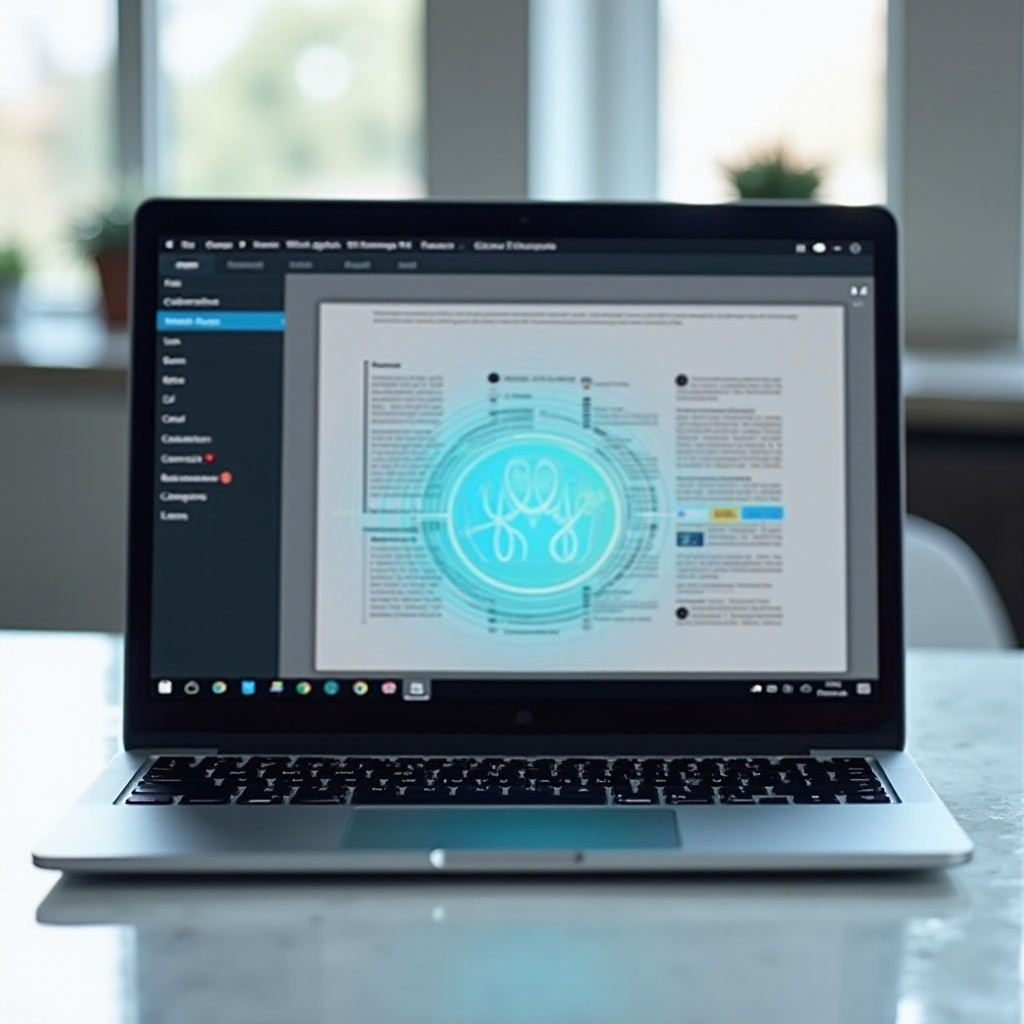
Creating Your First Watermark: Step-by-Step Guide
Embarking on creating your first watermark is a rewarding experience. This guide makes the process approachable:
- Decide between Google Drawings and a third-party app for your watermark creation.
- Craft your watermark using the chosen tool.
- Test the visibility and visual appeal of your design on a sample image first.
- Save your completed watermark and load the file you wish to protect.
- Apply your watermark, ensuring it complements rather than overpowers the main content.
- Save your watermarked file in the desired format.
By following these steps, you will create professional watermarks with confidence and ease.
Troubleshooting Common Watermarking Issues
While technology simplifies watermarking, occasional issues can occur. If a watermark isn’t visible, check its layer placement. Transparency settings might need adjustment if the watermark is too faint. Should saving files become problematic, double-check storage availability and ensure compatibility of the various formats in use. Keeping apps updated guards against disruptions from bugs and enhances functionality.
Conclusion
Mastering the process of creating a watermark on a Chromebook laptop enhances both your productivity and the protection of your digital assets. Whether you rely on Google Drawings or take advantage of third-party apps, watermarking becomes accessible and effective. Through proactive protection of your documents and images, watermarking ensures you uphold the integrity and standing of your creative endeavors.
Frequently Asked Questions
Can I use any Chromebook to create a watermark?
Yes, any Chromebook can create a watermark using built-in tools or third-party apps.
Are there any free apps for creating watermarks on Chromebook?
Yes, several free apps like Pikiz and Watermarkly offer basic watermarking features at no cost.
How do I remove a watermark if needed?
Removing a watermark requires editing the original file or using photo editing software to erase the existing watermark.

