Introduction
Whether you’re streaming videos, browsing social media, or sending emails on the go, knowing how much data you have left on your phone is essential to avoid overage fees and manage your internet usage effectively. Keeping a close eye on your data usage helps you stay within your mobile plan’s limits and ensures you are not hit with unexpected charges. This guide will make it easy for you to check your data usage on different types of phones, understand carrier-specific methods for tracking data, manage and reduce data usage, and choose the right data plan.
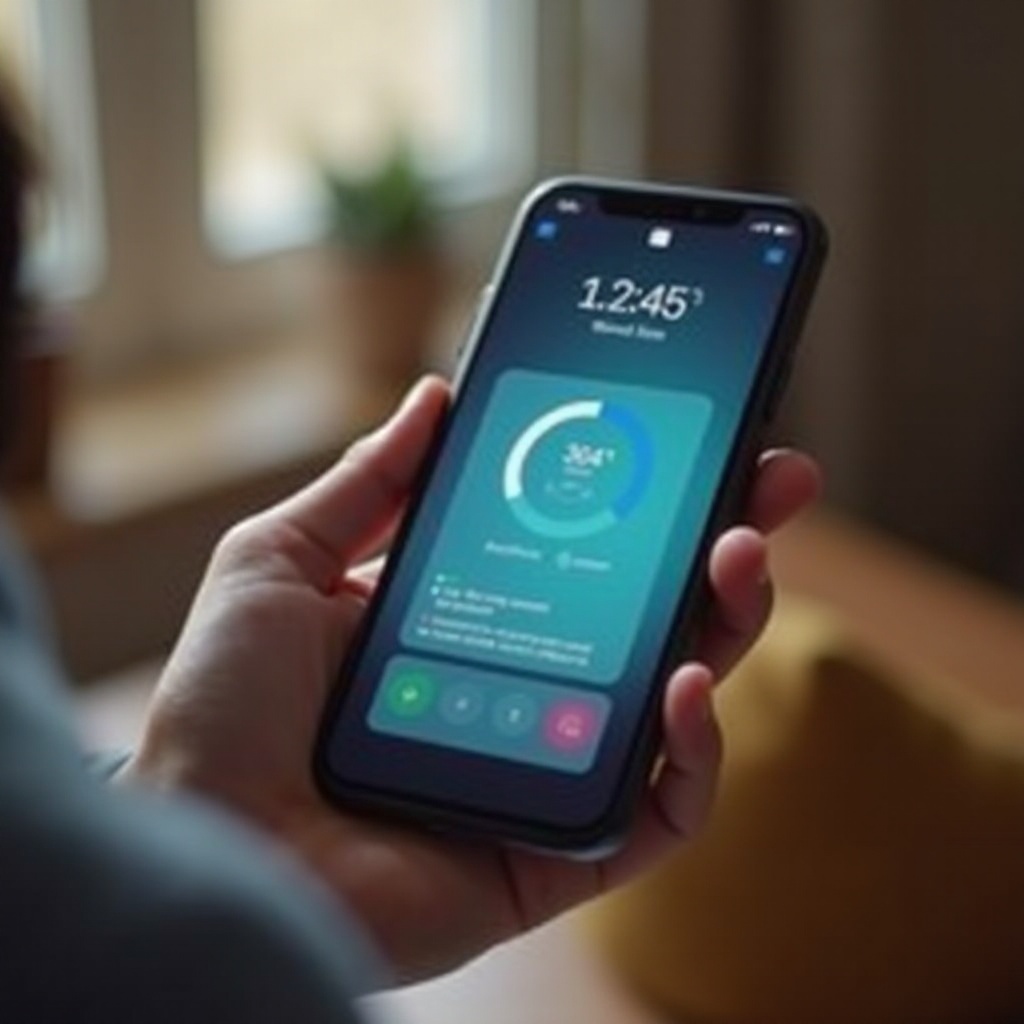
Understanding Mobile Data
Mobile data is the internet connection you use on your phone when you’re not connected to Wi-Fi. It allows your device to access the internet, stream videos, browse social media, and much more. This data is provided by your mobile carrier and is part of your cellular plan. Mobile data usage can vary greatly depending on what applications and services you’re using on your phone. For instance, streaming high-definition videos will consume more data compared to simple web browsing.
Knowing how your mobile data usage works will help you make informed decisions about how and when to use it. It’s important to track this usage, as exceeding your plan’s data limit can result in additional charges or a reduction in internet speed.

Checking Your Data Usage on Different Phones
Once you understand mobile data, the next step is to check your data usage across different devices. Tracking your data usage can be straightforward if you know where to look. Here’s how you can check your data usage on various devices:
Using iOS Settings
- Open the Settings app on your iPhone.
- Navigate to Cellular or Mobile Data.
- Scroll down to see the data usage for the current period and which apps are consuming data.
Using Android Settings
- Open the Settings app on your Android phone.
- Go to Network & Internet.
- Tap on Data usage to see your current data usage and a breakdown of data used by different apps.
Third-Party Apps for Data Tracking
If you want more detailed tracking beyond the built-in settings, several third-party apps can help you monitor your data usage. Apps like My Data Manager, Data Usage, and GlassWire are popular choices that offer detailed data tracking, alerts, and notifications when you’re close to your data limit.
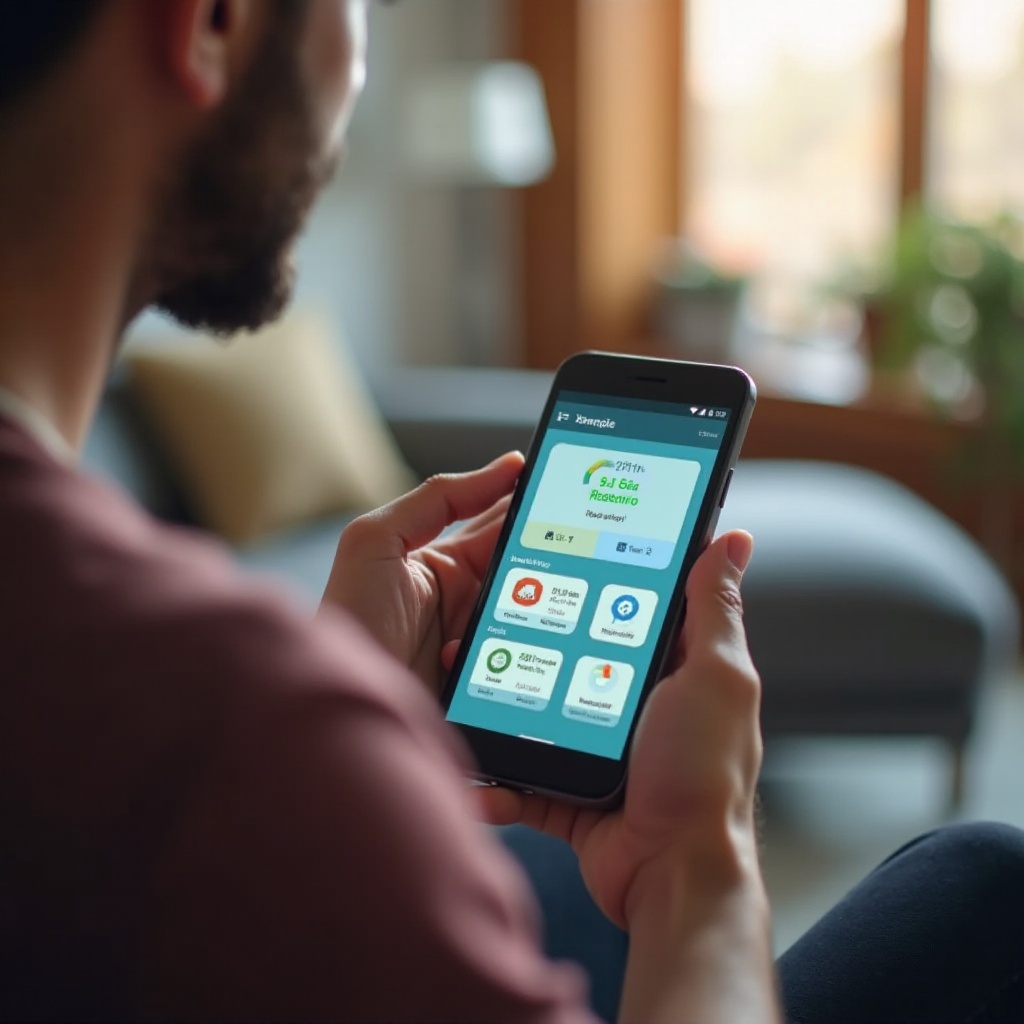
Carrier-specific Methods for Tracking Data
Besides device-specific methods, different carriers provide various ways to track your data usage accurately. Here’s how to check your data usage with some of the major U.S. carriers:
Verizon
- My Verizon app: Download the app, log in to your account, and check your data usage under the ‘Data’ section.
- Online Account: Log in to your Verizon account on their website and navigate to the data usage section.
- Text Message: You can also text #DATA to #3282 to receive a text message with your data usage details.
AT&T
- myAT&T app: Open the app and log in to see your data usage on the dashboard.
- Online Account: Log in to your AT&T account online and head over to the ‘Usage’ section.
- Text Message: Text 3282#* to ATT** (288) to get your data usage details sent via SMS.
T-Mobile
- T-Mobile app: Use the app to log in and check your data usage on the home screen.
- Online Account: Access your T-Mobile account online and find the ‘Data Usage’ section.
- USSD Code: Dial #WEB# (#932#) to see your data usage on your phone’s display.
Sprint
- My Sprint Mobile app: Log in to the app, and your data usage details will be displayed on the home screen.
- Online Account: Sign in to your Sprint account on their website, and check the ‘Usage’ section for data details.
- Text Message: Send ‘usage’ to 1311 to get your data usage via text message.
Managing and Reducing Data Usage
It’s not just about keeping track of your data usage; managing and reducing it can help you save money and ensure smoother internet access.
Using Wi-Fi Efficiently
- Connect to Wi-Fi Whenever Possible: At home, work, or public places, prefer Wi-Fi to save on mobile data.
- Use Wi-Fi for Data-Heavy Activities: Downloads, streaming, and video calls consume a lot of data. Use Wi-Fi for such activities.
Data Saving Settings and Apps
- Enable Data Saver Mode: Both iOS and Android offer data saver modes that restrict background data and reduce usage.
- Use Data-Saving Apps: Apps like Opera Max can compress data and reduce overall usage when browsing or using apps.
Monitoring Background Data
- Restrict Background Data: Check which apps are consuming data in the background in your phone settings and restrict them.
- Update Apps Over Wi-Fi Only: Change your app settings to update over Wi-Fi only, preventing unexpected data usage.
Choosing the Right Data Plan
Beyond managing usage, selecting the right data plan is crucial depending on your habits. Here’s how you can choose the right plan:
- Analyze Your Usage: Check your average data usage over a few months. This will give you a baseline for how much data you need.
- Determine Your Needs: Are you a heavy user who streams videos and uses data-intensive apps, or do you only require basic web browsing and email?
- Compare Plans: Look at different carriers and the data plans they offer. Pay attention to overage charges, data throttling after limits are reached, and any additional perks.
- Consider Unlimited Plans: If you use a lot of data, an unlimited plan might be more cost-effective and provide peace of mind.
By making an informed decision, you’ll have a data plan that matches your needs without unnecessary costs.
Conclusion
Tracking and managing your mobile data doesn’t have to be complicated. By understanding your data usage and taking control of your consumption habits, you can avoid overage charges and choose the right plan for your needs. Use the methods mentioned for different devices and carriers, manage your data wisely, and enjoy seamless internet usage without the stress of unexpected fees.
Frequently Asked Questions
How can I check my data usage on an iPhone?
Navigate to **Settings > Cellular > Cellular Data Usage**. Here, you can view your data usage for the current period.
What activities use the most mobile data?
Streaming videos, video calls, downloading large files, and using social media with auto-play videos typically use the most data.
Are there apps that can help me manage my data usage?
Yes, apps like **My Data Manager**, **Data Usage**, and **GlassWire** are great for monitoring and managing your data usage.

