Introduction
Restarting your Android phone through its settings is an essential tactic for addressing many technical issues and boosting your device’s performance. Unlike the straightforward method of pushing the power button, utilizing the settings grants more precision and control over the restart process. This can prove particularly useful when the conventional method fails. This guide explores the advantages of restarting through the settings, the steps involved, and the potential benefits of regular reboots.
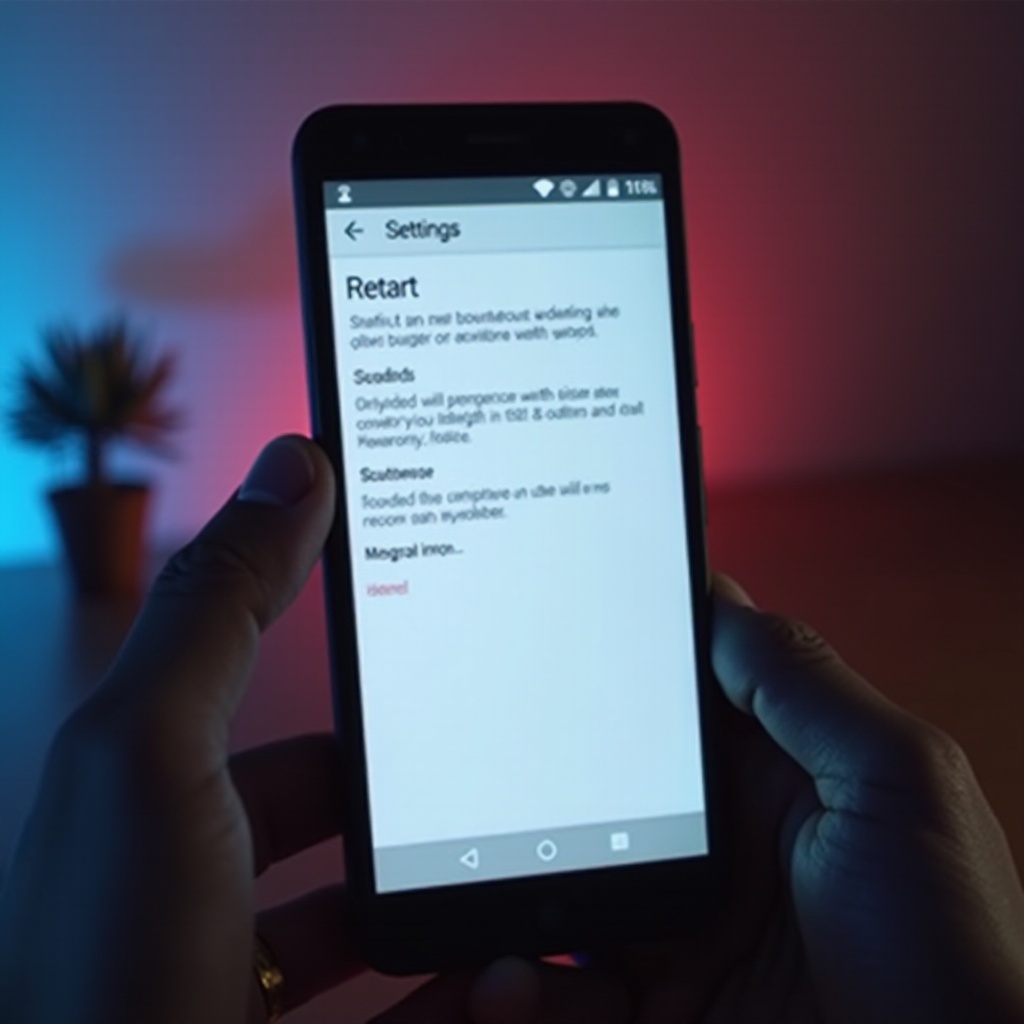
Why Restarting Your Android Phone Is Important
Restarting your Android phone functions like a digital refresh, eliminating temporary files and deactivating background apps that could be bogging down your device. If applications take a long time to load or your battery depletes too rapidly, a simple restart might resolve these issues by reinitializing problematic apps and services. Additionally, this process can rectify connectivity problems and eliminate pesky software errors as the phone systems recalibrate.
Our smartphones resemble small computers, and just like PCs, they benefit from occasional restarts to maintain high performance. Tech experts advocate for routine restarts as part of effective device management. This practice helps keep your Android running optimally, extends its life, and protects personal data by averting potential software failures.
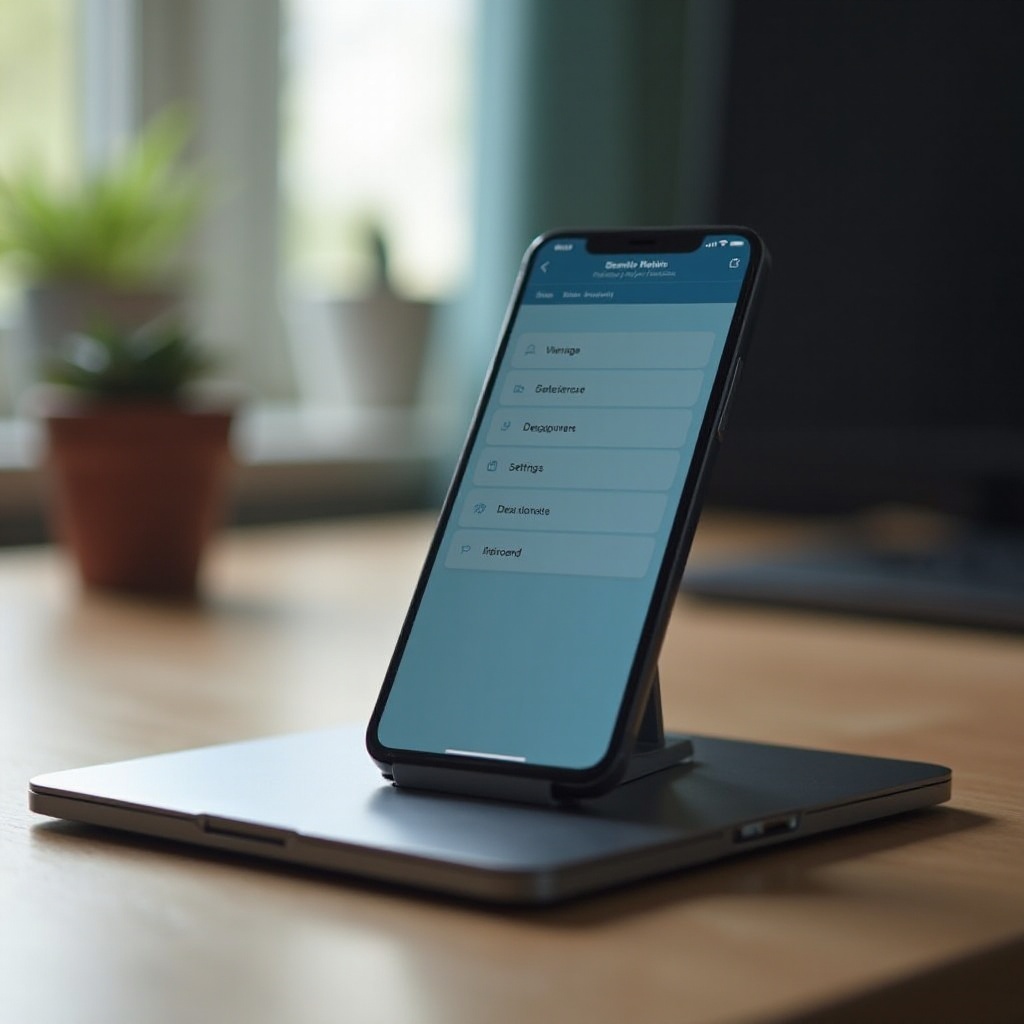
Understanding the Android Settings Menu
The Android settings menu is a comprehensive hub for managing almost all of your phone’s functionalities. Think of it as your control center, ideal for customizing device options and accessing tools for better phone upkeep. Understanding the settings menu can significantly enhance your troubleshooting capabilities and optimize smartphone performance.
Accessing the settings menu is generally straightforward, though slight variations exist across different phone brands. Nonetheless, the core structure remains consistent. Being familiar with key options like connectivity, display, and general settings simplifies navigation to the restart feature—a useful skill that rewards diligent phone maintenance.
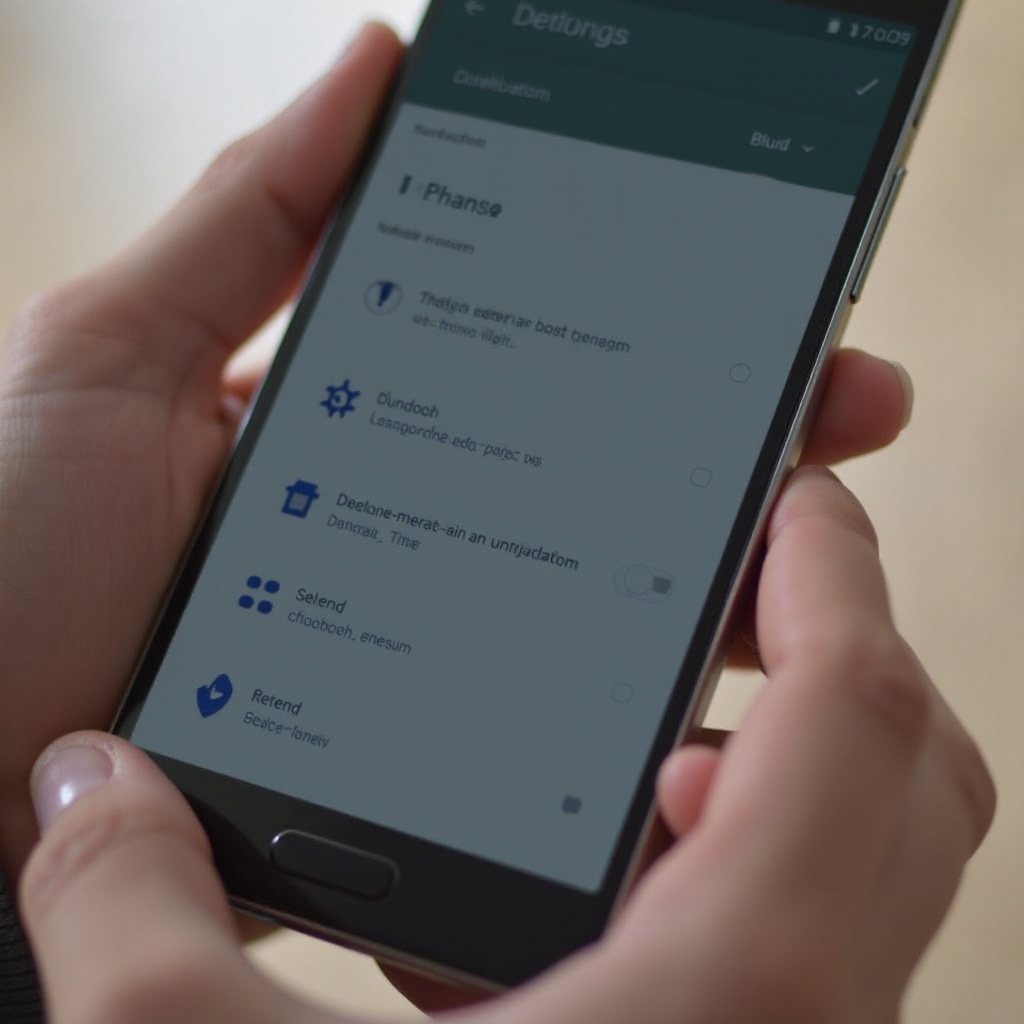
Step-by-Step Guide to Restarting from Settings
Restarting your Android phone using the settings menu is easy once you get the hang of it. Follow these steps:
Accessing the Settings Menu
- Locate the ‘Settings’ icon on your home screen or in the app drawer, and tap it to open.
- Alternatively, swipe down on the home screen, then tap the gear icon to access settings.
Navigating to the Restart Option
- Scroll through the settings until you find ‘System’ or ‘General Management,’ based on your phone model.
- Select ‘System’ to reveal further options like ‘Advanced’ or ‘Developer options.
Completing the Restart Process
- In ‘System,’ choose ‘Advanced’ settings and search for the ‘Restart’ or ‘Reboot’ option.
- Confirm by selecting ‘Restart,’ prompting your phone to turn off and automatically restart.
Troubleshooting Common Restart Issues
Sometimes issues arise when restarting devices through settings. These could result from software bugs or more significant hardware malfunctions. Here’s how to tackle typical restart-related problems:
What to Do If Your Phone Doesn’t Restart
If your Android phone doesn’t restart as expected, try a manual restart by holding down the power button for about 10 seconds. If that doesn’t work, consider removing the battery if possible, reinserting it, and then attempting the restart again. For devices with non-removable batteries, you may need to escalate to technical support to prevent worsening potential issues.
Solutions for Slow Performance
If a restart doesn’t resolve problems, your phone may have too many background processes running. Clear cache data or uninstall unused apps. As a last resort, consider a factory reset, but ensure important data is backed up beforehand.
Benefits of Regularly Restarting Your Android Phone
Regular restarts refresh all processes and memory, promoting smoother operation and reducing crash likelihood. This practice optimizes performance and extends battery life by eliminating energy-draining background tasks. Moreover, a frequent reset is a compelling way to address software bugs and glitches that develop over time. Regular restarts are not harmful if not performed excessively, so scheduling them weekly can be advantageous.
Conclusion
Restarting your Android phone via the settings menu helps address commonplace issues and sustains device efficiency. Understanding and applying this method enables proactive performance management. Incorporate regular restarts into your device maintenance routine for a consistently smoother, more responsive user experience.
Frequently Asked Questions
Can Restarting Improve Battery Life on My Android Device?
Yes, restarting can temporarily clear drains on your battery caused by rogue apps or processes, offering an incremental improvement in battery life.
Is It Harmful to Restart My Android Phone Frequently?
No, regularly restarting your phone is not harmful and can be beneficial, though excessive restarting without reason is unnecessary.
What Should I Do If My Phone Keeps Freezing and Won’t Restart?
If your phone continuously freezes, opt for a forced restart. However, continuous freezing might suggest deeper issues, and consulting a technician is advised.

