Introduction
Encountering the ‘Could Not Activate Cellular Data Network’ error on your iPhone can be frustrating, especially when you rely on cellular data for internet access. This common issue prevents your iPhone from connecting to the cellular data network, making it impossible to browse the web, use apps, or stay connected. Understanding and addressing this error quickly is crucial to getting back online without hassle.
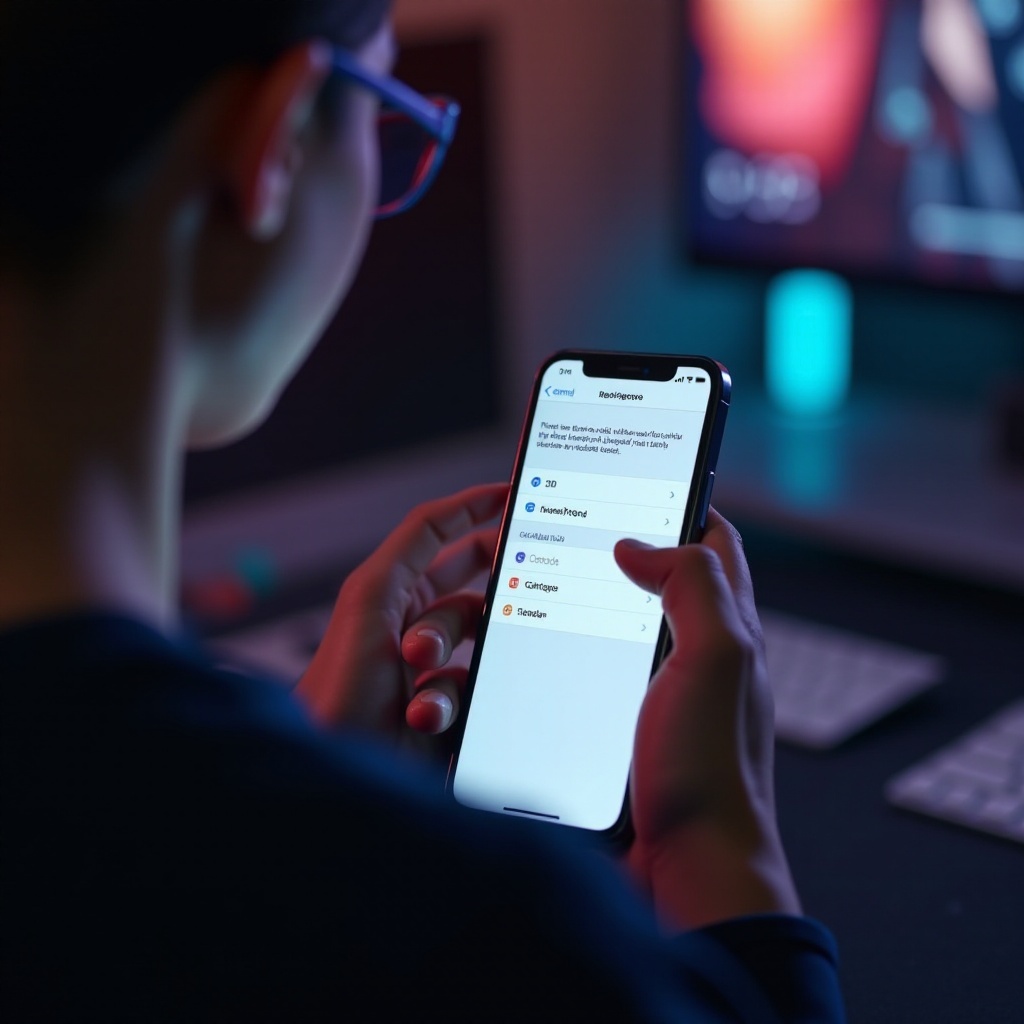
Understanding the ‘Could Not Activate Cellular Data Network’ Error
The ‘Could Not Activate Cellular Data Network’ error typically arises when your iPhone cannot connect to the internet using cellular data. This issue can stem from various factors, including problems with your mobile carrier, SIM card issues, improperly configured network settings, or outdated software. Identifying the root cause is essential for implementing the correct solution.
Such errors can disrupt daily activities, especially when a Wi-Fi network is unavailable. Fortunately, resolving this issue usually involves straightforward troubleshooting steps. Let’s dive into the preliminary checks you should perform before attempting more in-depth solutions.
Preliminary Checks Before Troubleshooting
Before proceeding with detailed troubleshooting, perform these preliminary checks. They might seem basic, but they can quickly solve the problem without further intervention.
- Check Cellular Data Status: Ensure cellular data is enabled in your device settings. Go to Settings > Cellular or Mobile Data and verify that it’s turned on.
- Flight Mode: Toggle Airplane Mode on and off. This action can reset your network connection and clear up minor issues.
- Carrier Settings Update: Your carrier may have released new settings for improved connectivity. Go to Settings > General > About. If an update is available, follow the onscreen instructions to install it.
If these checks do not resolve the error, it’s time to explore more detailed troubleshooting steps.

Step-by-Step Troubleshooting
Restart Your iPhone
- Press and hold the power button until the slider appears.
- Drag the slider to turn off your iPhone.
- After the device powers down, press and hold the power button again until you see the Apple logo.
Restarting can often clear minor software glitches affecting cellular data.
Re-insert SIM Card
- Power off your iPhone.
- Remove the SIM card using a SIM eject tool or a paperclip.
- Wait a few seconds before reinserting the SIM card.
- Power on your iPhone and check if the error persists.
This step ensures the SIM card is properly seated, eliminating connection issues related to misalignment.
Reset Network Settings
- Go to Settings > General > Reset.
- Tap on ‘Reset Network Settings.
- Confirm your action by entering your passcode if prompted.
Resetting network settings restores default cellular settings and can eliminate misconfigurations causing the error.
Update iOS
- Go to Settings > General > Software Update.
- If an update is available, tap ‘Download and Install.
- Follow the prompt to complete the update.
Updating iOS can resolve bugs and improve overall device performance, including cellular data connectivity.
Advanced Solutions
If basic troubleshooting doesn’t resolve the issue, consider the following advanced solutions.
Contact Your Carrier for Assistance
Your mobile carrier can provide specific troubleshooting steps and ensure that your account is functioning correctly. They can also verify any outages or service disruptions in your area affecting cellular connectivity.
Restore Your iPhone Using iTunes or Finder
- Connect your iPhone to a computer using a USB cable.
- Open iTunes or Finder and select your device.
- Click ‘Restore iPhone’ and follow the on-screen instructions.
Restoring your iPhone reinstalls the OS, which can clear persistent software issues contributing to the cellular data error.
Check for Hardware Issues
If the above steps fail, you might be dealing with a hardware issue. Scheduling a visit to an Apple Store for a professional inspection can confirm if the problem lies within the device’s internal components. Physical damage to your iPhone or its antennas can affect cellular connectivity.
Preventative Measures for Future
To avoid encountering the ‘Could Not Activate Cellular Data Network’ error in the future, consider these preventative measures:
Regular Software Updates
Keeping your iPhone’s software up to date ensures you receive the latest security patches and bug fixes that can improve cellular connectivity. Regular updates can prevent many software-related issues.
Manage Data Plan Effectively
Regularly monitor your data usage to avoid exceeding your data plan limits, which can result in a total cutoff or throttling of your cellular data connection.
Routine Device Maintenance
Keep your iPhone clean and check it for physical damage. Using a protective case can prevent damage to the internal components, including the antennas that manage cellular connections.

Conclusion
Fixing the ‘Could Not Activate Cellular Data Network’ error on your iPhone involves a series of troubleshooting steps—from simple checks to advanced solutions. By following these steps, you can restore your cellular data connection and ensure smooth and uninterrupted access to the internet.
Frequently Asked Questions
What should I do if I still can’t activate cellular data?
If the issue persists after following all troubleshooting steps, contact Apple Support for further assistance.
Can an outdated carrier settings update cause this error?
Yes, outdated carrier settings can affect cellular connectivity. Always ensure your carrier settings are up to date.
How often should I update my iPhone to avoid this issue?
Regularly check for iOS updates and install them promptly. Aim to update your iPhone at least once every few months to ensure optimal performance.

