Introduction
In today’s digital world, knowing how to format a USB drive to FAT32 on Windows 10 can be a valuable skill. Although at first glance it might appear complicated, with proper guidance, it becomes a task that anyone can manage. This process is often necessary for removing stubborn viruses, preparing the drive for older systems, or ensuring compatibility with gaming consoles and media devices. This guide will walk you through each step, making the process as seamless as possible.
Understanding the importance of formatting and the impact of the file system you choose is the first step. In the following sections, we’ll dive into what FAT32 is and how it operates, setting the stage for the specific methods for formatting available to you. Our aim is to help you tackle this task thoroughly and efficiently.
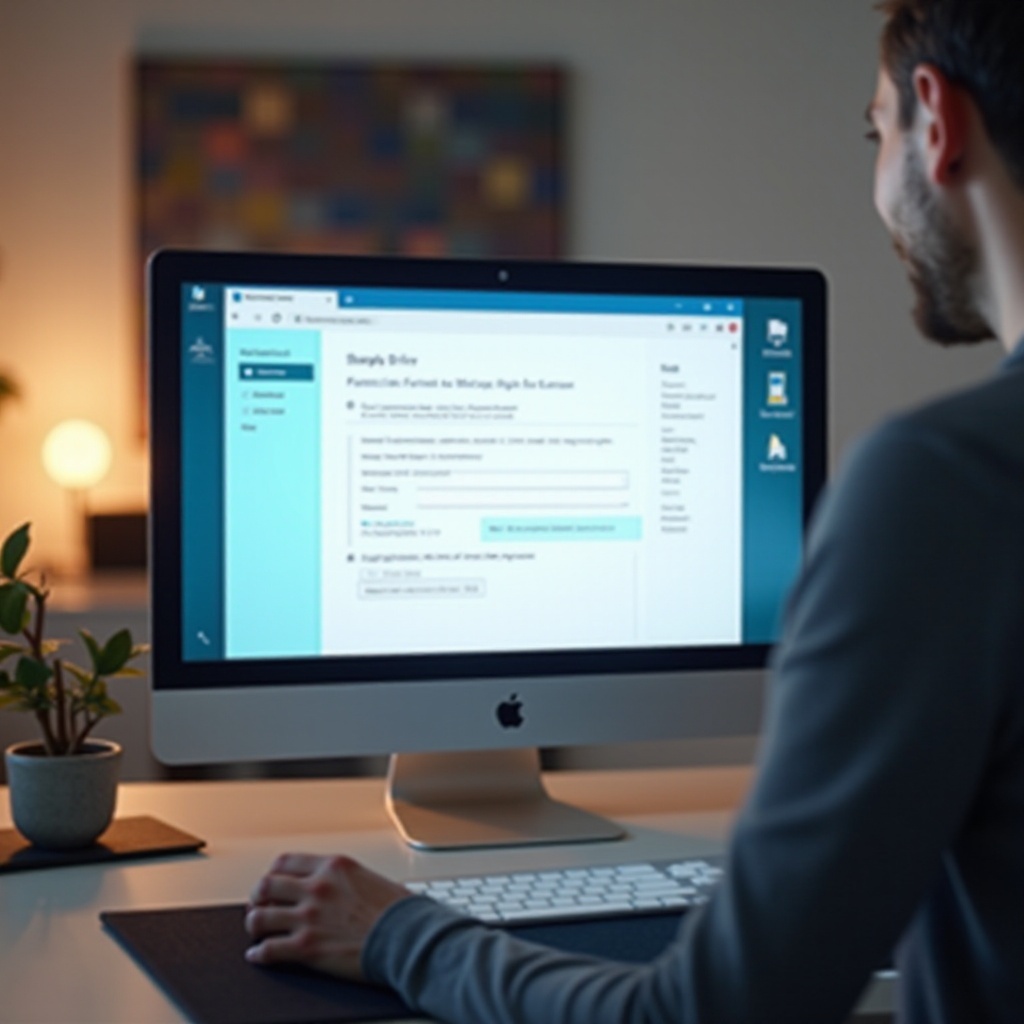
Understanding File Systems: FAT32 Basics
File systems are crucial as they dictate how data is managed and accessed on your computer’s storage devices. Among these, FAT32 (File Allocation Table 32) is prominent for its extensive compatibility across multiple platforms. Despite being an older system compared to NTFS and exFAT, FAT32 is still widely used due to its ease of use and versatility.
FAT32 supports drive sizes up to 2TB and individual file sizes of up to 4GB, which may seem limited but accommodates a vast majority of typical use cases. Its primary advantage lies in its ability to work across diverse devices, from cameras to older operating systems, making it a reliable choice for many users.
Preparing Your USB Drive for Formatting
Before proceeding with any formatting task, it’s critical to back up all important data on your USB drive, as formatting will erase all existing content. Connect your USB drive to your Windows 10 computer, ensuring it is recognized and ready for the formatting process.
Next, you’ll need to choose the method you’d like to use for formatting. Windows 10 offers multiple pathways, each with its own benefits. Whether you’re tech-savvy or prefer a more visual approach, there’s a method to suit your preferences and skill level. With your data safely stored and a method in mind, you’re ready to proceed.
Method 1: Formatting USB to FAT32 Using File Explorer
The simplest and most user-friendly method is to use the File Explorer.
- Connect your USB drive to the computer.
- Press the Windows key + E to open File Explorer.
- Find your USB drive under ‘This PC’ and right-click on it.
- Select ‘Format’ from the dropdown menu.
- Choose ‘FAT32’ under the ‘File system’ category.
- Check the ‘Quick Format’ option.
- Click ‘Start’ to begin formatting.
- A notification will confirm the process’s completion.
This method is ideal for users comfortable with the Windows interface, providing a straightforward approach to achieving your formatting objectives.
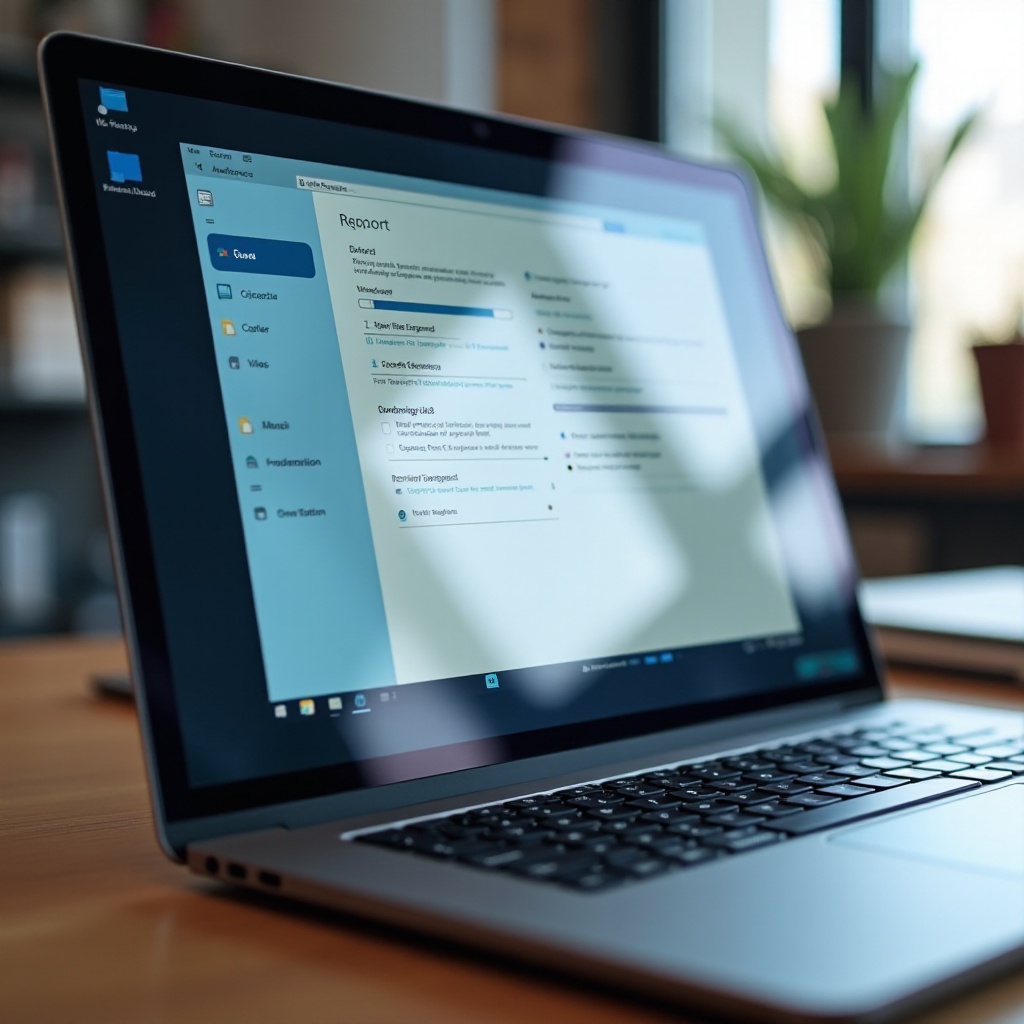
Method 2: Using Disk Management to Format USB to FAT32
For those who enjoy a bit more insight and control, Disk Management is an excellent alternative.
- Right-click the Start button and select ‘Disk Management.
- Identify your USB drive from the list of drives.
- Right-click on the drive’s partition and select ‘Format.
- In the format dialogue box, select ‘FAT32’ as the File System.
- Click ‘OK’ to start the formatting process.
Disk Management provides enhanced control over your settings, allowing you to manage partitions alongside formatting, making it suitable for more advanced users.
Method 3: Format USB to FAT32 Using Command Prompt
The Command Prompt offers a more technical route for users comfortable with command-line tools.
- Open the Windows search bar, type ‘cmd,’ and select ‘Run as administrator.
- In the Command Prompt, type
diskpartand press Enter. - Use
list diskto display all connected disk drives. Identify your USB by size. - Type
select disk X(replace X with the USB drive number). - Enter
cleanto remove all entries on the drive. - Use
create partition primaryto create a new partition. - Type
format fs=fat32 quickto format the drive. - Finally, type
exitto close the Command Prompt.
This method suits those looking for precise control, albeit it requires careful attention to avoid any mishaps during the process.

Troubleshooting Common Formatting Issues
Sometimes things don’t go as planned. If your drive refuses to format, it might be due to errors or write protection. Running a Command Prompt as an administrator and using chkdsk /f X: (substitute X with your drive letter) can remedy certain issues. If write protection is an issue, ensure any physical lock on the drive is off and try using attributes disk clear readonly in Diskpart.
Should these measures fail, third-party data recovery and repair software might save the day. This section prepares you for the potential issues you might face, offering solutions to keep your drive working optimally.
Tips for Maintaining Your USB Drive Post-Format
To extend your USB drive’s life and ensure it functions effectively, follow these maintenance tips:
- Regularly scan for viruses and malware.
- Always use the ‘Safely Remove Hardware’ feature before unplugging.
- Avoid disconnection during data transfers to prevent corruption.
Implementing these habits will help maintain your USB drive’s integrity and reliability over time.
Conclusion
In conclusion, formatting a USB to FAT32 on Windows 10 is a crucial skill for ensuring your drive’s compatibility and functionality across devices, both old and new. Through this guide, you have multiple options—whether utilizing File Explorer’s simplicity, Disk Management’s additional controls, or Command Prompt’s precision. By following the comprehensive steps outlined and maintaining your drive post-format, you can manage your files confidently and effectively.
Frequently Asked Questions
Can I format any USB to FAT32 on Windows 10?
Yes, most USB drives can be formatted to FAT32 on Windows 10, though for drives larger than 32GB, third-party tools may be needed.
What are the limitations of FAT32 compared to other file systems?
FAT32 supports a maximum file size of 4GB and partitions up to 2TB, which limits its use for larger files and storage capacities.
How can I recover data if I accidentally formatted my USB to FAT32?
Data recovery software can often restore files from formatted USB drives, but success varies depending on data overwrite extent.

