Introduction
Setting up a new Windows 11 laptop usually involves signing into a Microsoft account, but this step isn’t mandatory for everyone. Whether it’s for privacy reasons or convenience, bypassing Microsoft sign-in is possible and empowers you to create a local account instead. This guide will provide comprehensive steps to help you achieve a streamlined setup process that aligns with your preferences, giving you more control over your data and usage.

Understanding Windows 11 Account Options
Before diving into the bypass steps, it’s crucial to understand Windows 11 account types: Microsoft accounts and local accounts. Microsoft accounts allow seamless access to services such as OneDrive and Office 365, enhancing productivity and cloud usage. Conversely, local accounts offer a straightforward offline experience. Knowing the differences will guide you in making an informed choice during the setup process, letting you enjoy either an integrated or autonomous user experience based on your needs.

Reasons for Bypassing Microsoft Sign-In
Privacy and control rank high among the reasons to bypass Microsoft sign-in. Many users prefer not sharing data across platforms, valuing personal data privacy above all. Also, a local account reduces dependency on the internet during setup—a significant benefit in regions with limited connectivity. For those utilizing their laptops strictly offline, local accounts eliminate the need for cloud-based services, offering a more practical solution without the excess baggage of online integration.
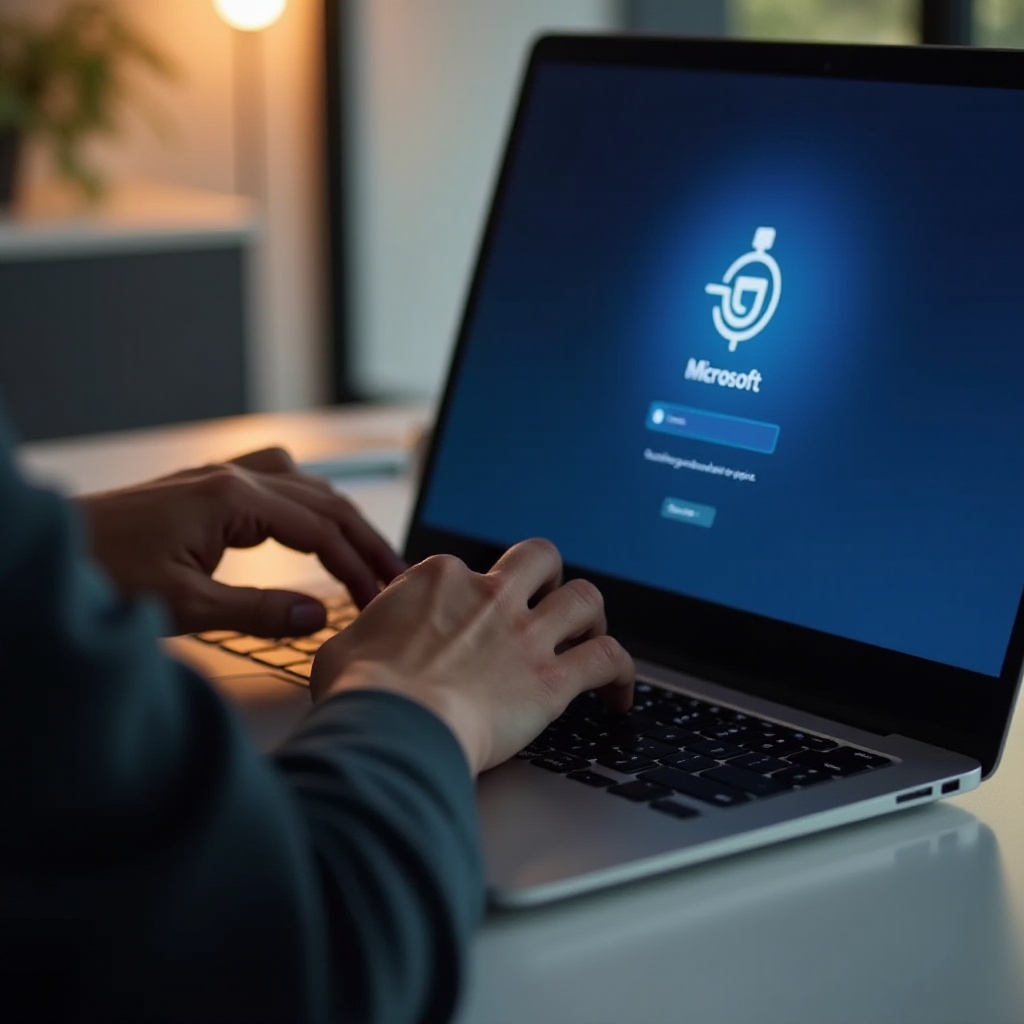
Preparing for the Setup Process
Before you begin setting up your new laptop without a Microsoft account, ensure you’ve gathered necessary resources and information. Equip yourself with the technical understanding to comfortably follow the steps. If you plan to disconnect from the internet during setup, ensure you know how to do so quickly. Given that bypassing Microsoft sign-in affects access to default services, establish a method for keeping your applications updated independently.
Step-by-Step Guide to Bypass Microsoft Sign-In
Creating a Local Account
- During the setup, proceed to the Microsoft account sign-in screen.
- Choose ‘Sign-in options’ and select ‘Offline account.
- Follow the prompts to create a username and password for your local account, completing the setup.
Using the OOBE\BYPASSNRO Command
- At the sign-in screen, press
Shift + F10to open the Command Prompt. - Enter
OOBE\BYPASSNROand press Enter. Your device will restart. - After rebooting, you’ll see options to create a local account, bypassing the Microsoft sign-in requirement.
Disabling Internet During Setup
- Disable your internet by turning off Wi-Fi or unplugging your Ethernet cable.
- Continue the setup offline, where you’ll be prompted to set up a local account.
- Reconnect to the internet after setup as needed.
Considerations for Security and Privacy
Opting for a local account means you take charge of your device’s security settings. This autonomy requires vigilance in maintaining system updates and managing security settings. Utilize trusted antivirus software and keep your system regularly updated. Create robust, unique passwords to safeguard your accounts, and exercise caution with app installations to mitigate security vulnerabilities.
Managing Apps and Updates Without a Microsoft Account
Operating without a Microsoft account demands proactive measures for app and update management. Install apps using standalone installers from trusted sources and routinely check for updates on developer websites. Windows updates remain accessible through settings, allowing you to keep your device secure and operational without a Microsoft account.
Conclusion
Choosing to bypass Microsoft sign-in offers advantageous control over your data and privacy on a new Windows 11 laptop. This guide has shown you how to establish a local account, enabling device setup according to your preferences without needing a Microsoft account. Whether your concerns are convenience or security, these methods ensure a hassle-free and more controlled laptop setup.
Frequently Asked Questions
Can I switch to a Microsoft account later?
Yes, you can switch to a Microsoft account anytime via account settings, offering flexibility in managing your laptop’s functions.
Will bypassing affect my access to Microsoft apps?
You can still access Microsoft apps by signing in manually when needed, though some features require a Microsoft account.
How can I ensure my laptop is secure without a Microsoft account?
Keep software updated, use reputable antivirus programs, and practice safe browsing to ensure your laptop’s security without a Microsoft account.

